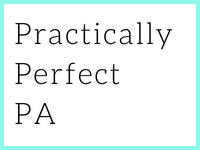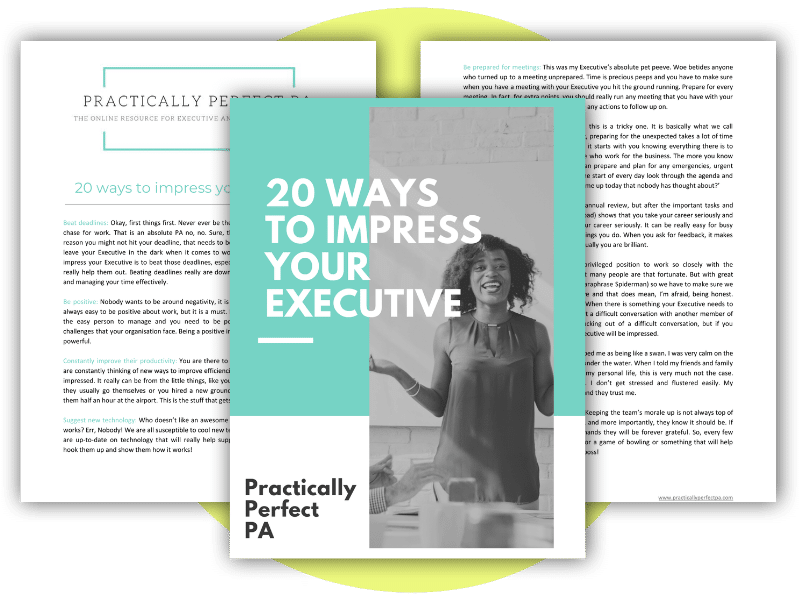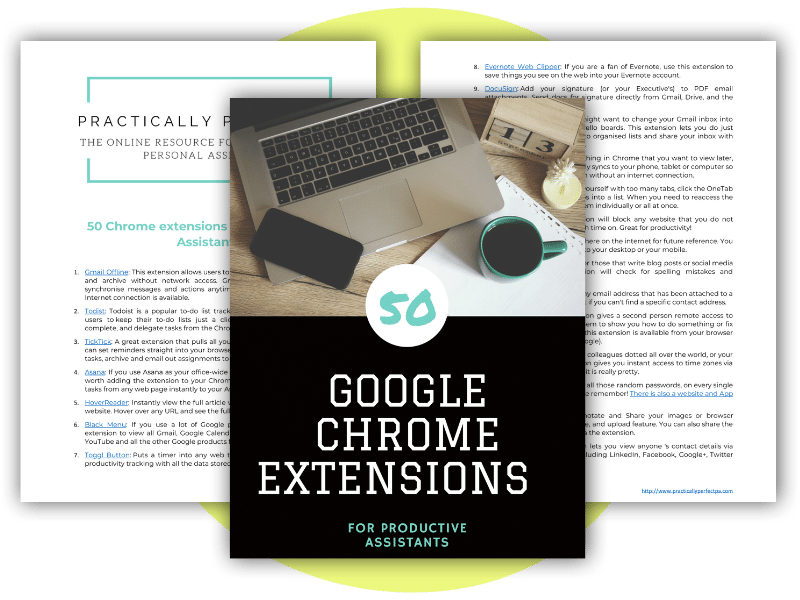The organised Assistant
The Assistant role these days is pretty diverse; one day, you will assist one Executive with personal tasks. Next, you may make business travel arrangements for a different person, manage a project, work on a big event, or hire a new Administrative team. Assistants have always been pulled in so many directions that the only way to get anything done is to be incredibly well-organised.
But how do Assistants do that, exactly?
We all know that ‘being organised’ is on every Assistant job application, so it is crucial, but where do you start?
Being the organised Assistant isn’t something that happens overnight. You have to set healthy habits to help you organise your work and stay organised (it is easy to start being organised, but maintaining it is tricky!). Assistants must also ensure systems and procedures are in place to help maximise their efficiency and organisation.
Additionally, Assistants have to manage the space around them so they can find whatever they need at the drop of a hat. It is not easy.
In this post, we will cover everything Assistants need to be organised – to the extreme. We are going to start with simple habits. Assistants can adapt so that they are organised every day, and then we will look at how Assistants can manage their space, files, and documents, both physical and digital.
The article includes the following:
To help you get started, here are ten habits of highly organised Assistants.
1. Write things down.
Whether it’s notes, ideas, or plans, always write down everything. Unfortunately, no matter how smart we think we are, we’re only human.
At some point, we’re bound to forget or mix up details.
Make calendars, post-its, and notebooks your new best friends to avoid this. Whether using an electronic device or putting pen to paper, make sure you take notes and write down everything.
Writing details down provides a record you can track and double-check whenever needed, and it also allows you to cross items off your list once they get completed.
Ticking them off provides proof of progress and makes you feel good about getting things done.
2. Implement a weekly routine
I know this can be hard for Assistants with the interruptions and urgent work we have to deal with, but setting a routine will help you manage your time and workload.
It helps keep you focused and organised. If you think you will struggle to carve out a routine during the day, try to have a routine in the morning and before leaving. This could be making sure you do the horrible tasks first thing in the morning, and before you go, you check the schedule for the next day.
You could implement a routine around the tasks you have and the best time to complete them again. For example, you could do your expenses on a Friday or your minutes on a Tuesday.
Whatever it happens to be, it is essential to try and have some structure in place to know what you should achieve every day.
3. Keep the to-do list up to date
You have to plan if you want to be organised, and you need a tool that helps you plan.
This is your to-do list.
To be the organised Assistant, Every single one of you should have a to-do list, and you should be updating it regularly with every action or task that passes your desk. When a job is completed, tick it off.
When you need to change the deadline date, update the task. Working from your task list does keep you organised.
4. Have a weekly round-up session
At the end of every week, review what you have achieved, what has been ticked off your to-do list and what you have coming up next week (including the tasks you didn’t get around to).
Every organised Assistant I know has time for reflection at the end of the week so that they can hit the following week running!
5. Come prepared at the start of the working day
Come prepared in general. To everything! Again, this is about planning your time. If you commute to work, spend some time planning the day ahead.
What do you need for your meetings? What does your Executive need?
If you can get to work a little earlier than your Executive, this will help you so much. Spend that time getting yourself and your Executive organised for the day ahead (and deal with anything that came in overnight).
6. Set time aside to tackle emails (but don’t live in your inbox)
Email is the worst time zapper for office workers but for Assistants. It can be all-consuming because of the number of email inboxes we look after. You have to get out of your emails and your Executive’s emails. This is not where productive work gets done and will make you so unorganised!
It can become a terrible habit always to check emails, so you must start a new practice of not checking them!
Set time aside every day (say three times a day for half an hour) to run through your inbox and your Executive. Stick to those times. Once half an hour is finished, go and work on something else!
7. Keep calm and take breaks
Taking regular breaks to refocus and maintain your chill is a good habit for Assistants to get into.
We must appear organised and in control as much as being organised. If you look flustered or stressed out about your workload in front of your Executive or colleagues, you will not look organised.
If you feel overwhelmed, take a break, regroup, and return to your desk with a more definite sense of where to start.
Take regular breaks – the best habit for staying organised!
8. Have a system in place that works for you
With your boss relying on you to get it right every time, how can you make sure that you remember every vital detail?
The best way to do that is to develop a system that works for you.
Adopt the principle of “touching everything only once”. This means that you process documents as soon as they are received. Read it, process it, and file it away – never allow papers to pile up on your desk or in your inbox.
Grouping similar messages or documents will also make them easier to retrieve later, but you can store them in a way that suits you best.
Whether using simple colour-coded folders or an IFTT system to sort incoming emails, developing your system now can save you hours later.
9. Use technology to your advantage
To be the organised Assistant, use technology to your advantage. You can use many productivity tools, browser extensions and apps to help organise your life. Need an online service to back up your business information? Try Mozy.
Need a to-do list that syncs across all your devices? Take your pick from Wunderlist, ToDoist, or Trello.
Want to ramp it up a notch? Enter the world of IFTTT recipes.
These can help you automate tedious tasks, such as backing up your files as you work or scheduling recurring events. While there are no dedicated personal assistant apps, you can choose based on your needs.
10. Give yourself deadlines to get through your work
It is incredible how organised you will feel if you set stringent deadlines for yourself.
It can be easy to let work slide if you don’t have a hard deadline to get it done, but you know how much you can get done when you have a deadline and you’ve left everything to the last minute! I’m not saying always work in this way because you will burn out, but try to harness a little of that work ethic every week. So say you have a report to write or minutes to type up; give yourself an hour to get that done, and be strict.
Trust me.
You’ll get the work done. Take it to the next level, try and get all of your work done by 3 pm, really push yourself, and again I bet you can do it.
Think about what you will do for those extra two hours.
As we spend extensive periods at our desks, we should ensure that we have it organised so that we know where everything is. This is essential for the organised Assistant. Below are a few tips on how to make your desk more efficient:
Essential stationery
We can keep on our desk only so many things before it starts to look cluttered, but we use certain stationery items frequently, so we need to have them to hand.
If you have a pedestal under your desk, I would highly recommend these objects are locked away from those with sticky fingers!
I recommend having the following on or on your desk at all times:
Pens and pencils – I prefer retractable pencils to write notes. I keep one good pen, preferably a fountain pen, for signing documents and a red pen for ticking things off my to-do list.
Highlighter pen – I don’t use these much anymore, but they are worth keeping handy.
Eraser – for correcting mistakes
Stapler and staples – Always get the best stapler your company can afford and use the same staples as the stapler. How frustrating is it when you can’t staple a few bits of paper together? Trust me. It will save you so much time having a decent stapler!
Hole-punch – again, one to be stashed away in a locked drawer! Get a good, industrial-sized hole punch if you can.
Scissors – another one for the locked drawer. I often wonder if scissors sprout legs at night and make a run for it!
Sellotape – you might not need tape every day, but you won’t be able to find any when you do. If you have a drawer, keep this in there rather than on your desk.
Letter opener – saves time and your fingers from getting paper cuts.
Internal envelopes – I go through dozens of these a week. Always handy to have on your desk.
Ruler – This is a multiple-use piece of stationery. It can help read data, draw a straight line, measure something, and keep naughty colleagues in check!
Notebooks – I have one hardback A4 notebook for meetings and one A5 scrapbook for scribbles, doodles and chaotic thoughts.
Post-it notes and flags – I always buy the largest post-it notes in various colours as I often write notes to myself and need the extra room! I use the small post-it index flags all the time as well.
Calendar – I have a one-sheet per day calendar block on my desk for quick reference. There is also something very satisfying in pulling each day off and chucking it in the bin!
Calculator – I still use a calculator most days despite knowing how to use formulas in Excel!
Office Equipment
I’m a big advocate of Assistants having office equipment such as a photocopier, printer and shredder.
We deal with confidential material all day, and sharing equipment with other staff can be awkward.
In addition, as part of our role, we are always at one piece of equipment or the other, and it is a massive time saver if, for example, the printer is near our desk.
The phone should be on the desk near your keyboard and computer screen.
I once made the mistake of having my phone at one end of my desk to my computer screen, so I had plenty of room around me, but I couldn’t look anything up while I was on the phone. I wasn’t that silly for long!
Other bits and bobs
Here are a few other random but essential objects I keep on my desk:
A list of colleague’s phone numbers, including my director’s, just in case I ever forget the extension when I am transferring a call
My phone charger is on my desk but tucked away out of sight.
Recent copies of the company’s literature. This is kept neatly in an upright plastic magazine rack, and I cull out-of-date information every few months.
When organising your desk, I would spend some time thinking about the tasks you perform every day and the equipment you need to complete.
We must have everything to hand so that we can start work immediately.
I also think it is worth remembering that the tasks will change as you progress in your role, so you do have to review how you use your desk and change it around if you need to.
A few years ago, I worked in a department with a dozen or so Project Managers, all highly qualified Six Sigma professionals.
They were a great bunch to be around, and during my time there, I did learn a lot about the dark art of project management!
Many of the department’s projects aimed to improve the business and eliminate wasted time, effort and general errors.
The PMs had tools and techniques in their skill set, allowing them to identify critical issues and then resolve and improve the process.
One of the projects I worked on used a methodology called ‘5 S’ to improve the overall office environment and learn how to organise your office and keep it that way!
As I did in the past, I would imagine many Assistants using the quieter periods to sort all of their offices out, clear their drawers, and chuck away all the rubbish they’ve accumulated over the year.
This exercise also tends to incorporate the workspace and other department parts, which can be messy. But it is perfect for the organised Assistant.
So I thought I’d share the knowledge I gained from the 5s project and how to adapt the methodology for assistants and office managers so that you don’t have to have a big sort-out at the end of each year.
So to start, what exactly is 5s?
According to Wikipedia, 5s is the name of a workplace organisation method that uses a list of five Japanese words; that all start with the letter “S”. The list describes how to organise a workspace for efficiency and effectiveness by identifying and storing the items used, maintaining the area and items, and sustaining the new order.
The five words (translated into English) are:
- Sort
- Straighten
- Sweep
- Standardise
- Sustain
And this is how you use the method to organise your office and keep it that way!
Sort
This is usually the most complicated bit but also the most rewarding.
The ‘sort’ part of the process means you must sort through all your stuff! If your office is out of control, there are things in the cupboards dating back to the 1970s (literally the case when I did this exercise) and folders of paper using up valuable space. Then they need to be CHUCKED AWAY!
Or at least put it into archive storage somewhere away from your office. This part of the process does take quite a bit of time, and you will need to get help from your colleagues, which can be tricky, so my advice would be to have a sorting day led by the office manager or director.
That day should be dedicated to sorting only with lots of bins provided for all of the rubbish bound to appear. The goal of this stage is to get rid of as much stuff as possible. However, there will be stuff left.
This should be organised into two areas – things that will be used every day and the stuff that is used occasionally. Remember to be ruthless!
Straighten
So by this stage, all of the unnecessary clutter has been removed from the office, and you are left with the things you use regularly. The next exercise is to create a system that enables you to retrieve your items quickly and efficiently.
So store all of your everyday items within easy reach. This could be anything from a stapler to active files to a printer. The point of doing this is to reduce the time you waste getting the things you need to do your job.
All of your files and papers etc., should be labelled, and that label should be easily viewed. Items used less frequently but are still essential should be placed neatly in storage near your workspace. Make sure everything has a location that it returns to after use so that you can keep the area organised at all times.
At this point, I should mention that the 5s approach also works for all electronic items, so make sure you declutter your email system and electronic files too!
Sweep
This is where you have everything you need in its proper place, and you’ve rid yourself of the rubbish, so the next step is to make everything look nice and clean.
You might not necessarily do this work yourself because at no point in your career should you be responsible for maintaining the cleanliness of the office. Still, once you have a clear space, you could ask the cleaning staff to give everything a thorough once-over and invite your colleagues to maintain this standard.
Part of the ‘5 S’ methodology is that by standardising the work environment, habits will form that cement the organisation of the space.
So, in other words, make a habit of quickly sorting through items that clutter up space, such as the incoming mail, magazines and other things left about the office.
Once clutter starts looking out of place, your colleagues will feel uncomfortable leaving the office in a mess (well, they should!)
Standardise
So now that you have the first three phases completed, the next stage is to do this standard practice across the department.
You may need to create rules for everyone to follow or add the details to an established department guidebook.
However, you instigate the process you aim to standardise the office space so that everyone is keeping it clean, efficient and fit for purpose.
Sustain
Eeekkk!
Now comes the hard work.
The office looks lovely, everything has a home, and the waste has been dealt with, but this has to be sustained.
How do we do this?
Well, depending on your colleagues, you could carry on with sorting days, possibly once a month or every six months.
Scheduling time in for them to remove any unnecessary clutter built up over that period might help them make the process a habit.
Alternatively, you could have a monthly inspection of the shared space (cupboards/drawers, etc.) and remove any waste left there.
This may seem a bit harsh, so I suggest you send your colleagues a warning email before you throw any paperwork away.
Regardless of how you sustain the process, you must be in charge of it and a role model for your colleagues to follow.
By instigating the 5 S methodology, you will be surprised at how rewarding it is for you and your colleagues to have a tidy and well-organised space. You will be the organised Assistant.
Productivity should increase, and you will have a nice, clean and clutter-free environment to work in. It is well worth the effort to gain the results.
Most of you are familiar with the bring-up folder system, and many use it to keep your Executives on track throughout the day. It is essential for the organised Assistant.
I wrote about the bring-up folder a few years ago for those who don’t know. Here is my take on it:
This is my favourite tool for keeping on top of supporting documents for meetings.
My bring up folder is a big expanding folder box in which I have put 31 dividers for every day of the month and then dividers for every month of the year. I put all of the information my Director needs for each meeting or general documents they require for that day in between each divider.
At the end of every day I give them the following day’s paperwork in a clear plastic wallet with a printed copy of their diary for the day on top.
I number each meeting on the diary print out and the papers are also numbered and placed in order depending on what meeting they relate to.
It is one of my favourite tools as it means my manager has everything they need for that day and are well prepared.
As I go through their emails during the day, I can print off the important bits and bobs and just add it to the bring up folder for whenever they need to see the paperwork again and then I can just get on with my work rather than trying to remember what meetings need which bit of paper.
So, I wrote this back in 2014, and I must say, rereading it, it sounds so old-fashioned and awful for the environment!
It was a brilliant system and worked so well.
My Executives never had to worry if they had all the correct information as it was at their fingertips each morning. They could quickly look through the pack and see what their day would look like. They went into each meeting prepared and never missed vital information.
My executives wanted paper copies of everything, so this system made sense.
I don’t think technology was entirely up to scratch, and they didn’t want to read documents on their blackberries or lug around their massive laptops!
But, as I said, it isn’t the most modern system, so why don’t we look at how we can modernise the bring-up folder?
Using technology to modernise the bring-up folder
Most of our Executives are now used to seeing their appointments on Outlook, iCal, Google Calendar or Gmail.
They don’t necessarily need a printed copy of their daily calendar, and anyway, the pace of life in some offices means that meetings are changed frequently throughout the day. Hence, a print-off becomes redundant pretty quickly.
Printing off the daily calendar was helpful because my Executive could quickly check the bring-up folder and head off to their next meeting without checking their calendar or asking me.
Again, Executives are much more used to receive alerts on their phones or tablet, which will tell them about their next meeting and where to go.
So first off, let’s say that the daily printout can go!
That is one less piece of paper! But what about all the corresponding documents?
How do we ensure our Executives know they have supporting documents and need to take them to the meeting and read them?
The easiest option and something that I was doing a little bit more towards the end of my career as an EA (with a slightly more tech-savvy Exec) was to attach all of the corresponding paperwork to the meeting invitation in Outlook.
At the beginning of each morning, I set aside time for my Executives to review their day and open all the files. They could read the documents on their computer, print off anything they needed, and have it available on their tablet throughout the day.
Easy peasy!
But again, this is a little clunky, right?
And, it doesn’t give us much chance to collaborate on documents. What are other tools available for Assistants to use instead of the old-school bring-up folder?
We have many tools that allow us to collaborate online, and I want to suggest a few options for you, but first, how should we set up this online system?
Well, I suggest a similar system to the bring-up folder. Why not? It works!
Why not have an online system with a separate folder for each month of the year and within those folders days of the week?
You could easily slot each document on the day that it is needed. Simple and easy for your Executive to follow. Also, you could have separate folders for those big meetings – board meetings that take place quarterly, for example.
Anything relating to those meetings can be plopped in their folder!
Cloud technology has come a long way, and you can use many options to modernise your bring-up folders. Here are just a few suggestions.
- Dropbox
- Evernote
- Google Docs
- One Drive
- SharePoint
- OneNote
You will also have an internal file-sharing system that you could use for your Executive. These platforms allow for filing and sharing documents (Google Docs also allows for editing in real-time, which is super helpful!)
Now, as much as I want you to all go paperless.
The reality is that many executives still want a physical printout of documents. But if you also have everything online, they can read all of their supporting documents anywhere, which is secure. The organised Assistant does what they have to do.
So, I think the days of box files and plastic wallets are heading into the past! Does anyone else feel old!?
Most of us can be overwhelmed with how much paperwork, emails and letters we deal with daily.
So how do we create effective filing systems for Executive Assistants?
I find the best way to tackle the ever-increasing piles of stuff is to have a sound filing system in place so that, as my mum used to say, there is a ‘place for everything and everything is in its place’!
Here are my top tips for filing systems for the organised Assistant.
I have three different types of filing systems that I use every day. They are:
One: A company-wide online file-sharing programme for all essential documents that can be accessed by other members of staff (for me, this is my Directors)
Two: A set of permanent manila wallets that I keep in my in-tray
Three: A collection of plastic wallets for current project work
Here is more detail on each system and how I use them to keep myself organised!
Online file sharing
I think most companies have a cloud-based file-sharing programme in place. If not, the alternative is a network drive where all staff save their documents.
Either way, I would advise following a consistent approach to keeping your documents so that if there is ever a problem and someone needs to access your work, they will find it quickly.
I always keep my documents in the following format:
Type of document / year.month.day / Employee surname, Employee first name.
Your company should have guidelines that show you how and where to save your work. If not, this would be a vital project that you could initiate. You would undoubtedly be adding value to your company.
Manila wallets
I keep a few manila wallets in my in-tray and use them for filing various things.
They all have a different function and are:
‘To Do’ file: I keep all of my paperwork that I need to action at some point in this file. It can be anything from scanning, photocopying or filing elsewhere. This file contains non-urgent work only. I try to empty it at least once a week.
‘Pending’ file: This file contains paperwork that I need to deal with but requires information from a third party (for example, a letter that has to be posted, but I am waiting for a cheque from the finance team to send with the letter). Again, I check this every few days and chase colleagues for any overdue details.
‘Director Information’ file: I have one file on each of my directors that contains live information for them that I might need access to or that I am working on at that time. For example, the file could have the director’s travel itineraries, expense receipts, or paperwork that is their everyday administrative work. Again, I try to clear this up once a week.
‘Rainy day reading’ file: I collect and file any exciting articles, magazine clips, etc., in this file. It doesn’t get opened very often, though!
Project files
My project files are plastic wallets I can close shut (for example, Snopake’s Polyfile ID).
I put a sticky label on the front to know which file corresponds with which project.
Along with my to-do list, I keep these wallets in front of me to have all my paperwork in one place and see what I am working on that day.
For instance, at the moment, I have files on projects such as Wimbledon ticket allocation, share transfers and the HR Intranet Update.
Eventually, these documents will be scanned and filed online, but I find it helpful to have the paperwork on my desk while they are live projects. I lock these files away at the end of each day to contain confidential information.
I think how people structure their email files can be pretty personal! I like to keep it reasonably straightforward, but I also want to keep every email.
I know this is controversial. Most email gurus would say to delete your emails after a specific time. But, as an Assistant, it is a big but. I get asked the most random things so many times a day that I am constantly referring back to emails that can be years old.
So I like to keep them filed away, just in case!
I like to keep the filing system relatively simple, mainly because I’m used to working with the structure and knowing where everything is anyway.
Also, I find the search and sorting functions in Outlook and Gmail to be quite good, so I don’t file things too specifically because I can already sort the emails within each file by name, subject, or date received.
One little tip, though – I do put ‘Associate’ in front of each of my directors’ names to be at the beginning of my file structure. It just saves time.
Organising your email folders to quickly action emails is worth it, primarily when you work with multiple Executives and project teams.
Workflow processes and rules
Back in the day, I used my inbox as a task management platform.
If I had to do something with the email, I would keep it in my inbox until I answered it, and then I would file it away on completion. This is still the case to a certain extent, but only if the email requires quick action.
If the email requires more work, I make a note on my to-do list and file the email away to clutter up my inbox.
I also use rules often because I receive emails about similar things (blog subscriptions, etc.)
Rules are brilliant for organising your Outlook folders – I love rules! Here is a good article about setting up rules on Outlook. Anything that helps automate your workflow is well worth setting up.
I would suggest you use the rules for the following emails:
- Move to a specific folder: General Company information (updates etc.)
- Move to a specific folder: Newsletter subscriptions / RSS feeds
- Move to a specific folder: Social Media updates
- Move to a specific folder: Project updates
- Move to a specific folder: Email with attachment to view and print off later
- Move to a specific folder: Personal Emails from friends/family
- Alarm sound: When a direct message is sent from your Executive/s to you with actions
- Alarm sound: Meeting requests for Executive
With my rules in place, I then use the Unread function as a reminder that I have emails to deal with in the various folders.
I then set time aside every day to work through my folders. Some folders are more critical than others and require more urgency.
The system has to work for you
Lastly, I would suggest that your email filing system has to work for you and your Executive. As part of your role, you have to know stuff, and an excellent place to start looking for the answers is in your email files!
Read more email management tips for Assistants in our in-depth guide.
So it goes without saying that you get tons of emails. Oh, and your Executive probably gets tons of emails too!
These days, we are all swimming in the sea of digital communications, and most of us are drowning!
So we are finishing this article, for the organised Assistant, by sharing my ten tips to tidy up your inbox.
- Set up a free email address (Hotmail or Gmail, for example) that you can use for newsletters, updates, subscriptions etc. This means you can keep your professional inbox free from emails that you do not want to read straight away or might not have the time for. Plus, if your details are sold to another mailing company, you protect yourself from constant spam.
- Do not use your inbox as a to-do list. If you do – your inbox will always be full of emails waiting for a reply. Instead, archive emails that do not need your attention, answer emails quickly if they do not require too much thought and file emails that need more time for a reply. Add this action to your actual to-do list.
- Set up a comprehensive filing system for your emails – not so complicated you forget where you put things, but detailed enough that every email has a home. I’ve written about my email filing system before.
- If you use Gmail for your emails, look at Boomerang, a handy plugin that schedules and takes emails out of your inbox for when you need them (by re-sending them at a time convenient for you). The tech also sends reminders and lots of other helpful stuff.
- Think about how you can reduce your emails, and one way of doing that is to stop SENDING so many emails! Think about it, a lot of the time, you are replying to emails that you sent out. Instead of emailing, pick up the phone and call your intended recipient or, even better – get up and walk over to their desk. Sometimes emails are a must. Sometimes you are just lazy!
- Plan time into your day to do email management. Three times a day max, I say. Like taking medicine! If you are worried that people want you to respond immediately, ask yourself if this is the case or just what they are used to. You can set a constant out-of-office message that tells people when you check your email; add that if it is urgent to call you – or swing by and see you!
- Start from the bottom of your inbox during your email management periods and work your way to the top. First in, first out!
- Followupthen is a straightforward tool that lets you set reminders on specific emails. So, for example, if you send an email to a colleague that requires an answer within the next three days, you can add a ‘followupthen’ reminder and then in three days, you will receive a notification to contact that colleague and ask them to get a shift on with the work!
- Download and process email attachments as soon as they come through. Again, these emails shouldn’t be hanging around your inbox. Set up a separate folder outside your email system for documents you have to print off, read, give to your Executive, etc. There are lots of productivity platforms like IFTTT that will help you automate this process.
I know that, by nature, you will be super organised. But I hope these tips help you get on top of your work and processes to concentrate on the awesome projects and opportunities presented to you.
Remember to get organised with every aspect of your role, including managing telephone messages, by downloading our free template here.
To conclude, as an Assistant, you must develop a clear strategy and create habits to ensure that everything is under control. With the proper methods and attitude, you can be an organised Assistant who stands out.
Being organised is one of the keys to success; it helps you work more efficiently and can be an invaluable asset in your career. If you want to develop these skills further and become the ultimate organised Assistant, why not enrol on the Assistant Essentials Online Course?
Through this intensive programme, gain insightful advice from experienced professionals that will help you on your journey to being exceptionally well-organised, allowing you to boost your confidence and skillset for any executive role.