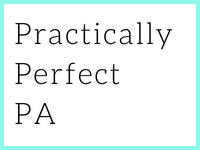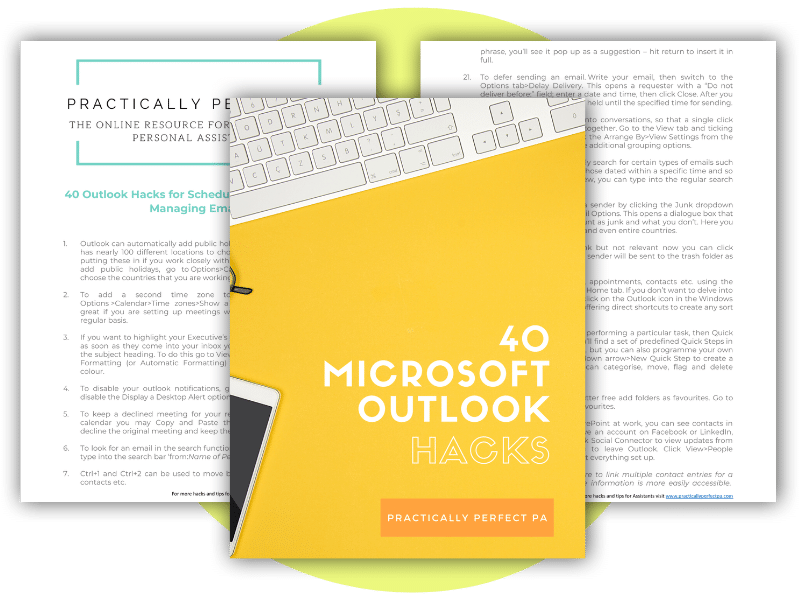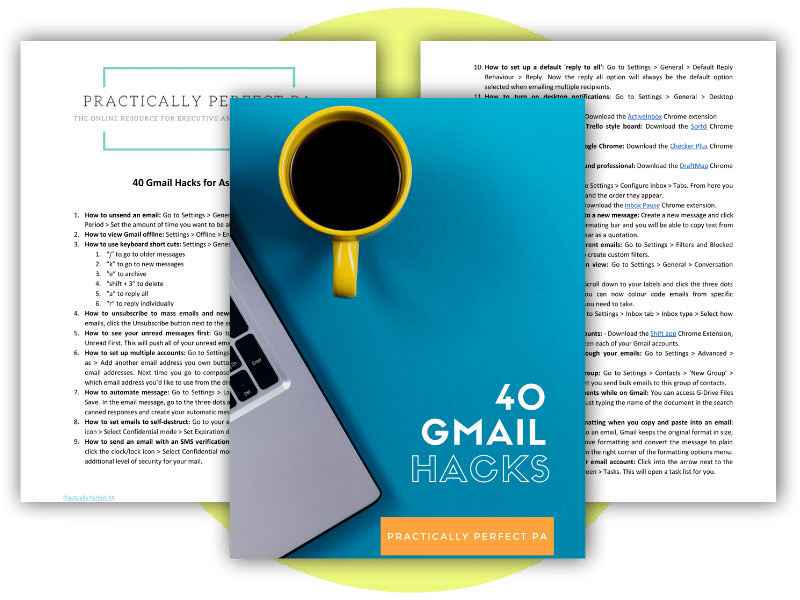The ultimate guide to managing your Executive’s emails
Managing an Executive’s emails is a fundamental part of the Assistant role and saves the Executive considerable time and stress. Because let’s face so many of us still get very stressed out by email and the constant need to read, reply and action whatever comes into our inboxes. In the ultimate guide to managing your Executive’s emails, we will show you how to take the stress out of managing emails.
Although fundamental to the Assistant role managing our Executive’s emails is often an area of conflict with our Executives. Gaining control of the inbox can be challenging.
I know many Executive’s who struggle to give up control of their emails, going so far as not letting their Assistants have access. I know it can be frustrating for Assistants, but having access to process emails on your Executive’s behalf is essential. It saves our Executives a ton of time. Still, it also helps Assistants understand what is happening in the business, priorities and current projects, how your Executive makes decisions, and who needs time with your Executive. Ultimately, it helps you stay in the loop. It is vital.
Suppose you are in control of your Executive’s emails. In that case, you need to put processes and procedures into place to help you manage the flow of emails and communicate with your Executive on what to do with the emails. We have put together in this guide all of our tips and tricks that will help you manage your Executive’s emails.
It is worth saying that you have to manage your Executive’s inbox proactively. You have to take charge and make decisions. We will show you how.
What will we cover in the ultimate guide to managing your Executive’s emails?
The initial conversation
Ideally, you want to talk with your Executive in the early days of your working relationship about how you manage their emails. But, it is never too late to get to grips with your Executive’s emails, especially if they are out of control, especially now that you are reading the ultimate guide to managing your Executive’s emails.
The initial conversation about email management should focus on how your Executive feels about their emails. If they are happy for you to take charge, well, happy days! If they are reluctant, you may have to take your time and allow them some space to adjust to our suggested system.
What should you cover in the initial conversation?
Here are a few suggestions:
- Replying Agreement – will you reply as your Executive or as yourself? We recommend that you respond as yourself to showcase your authority and the value you bring to your role.
- When and how often should the inbox be checked? You don’t want to live in your Executive’s inbox, but your Executive might expect you to reply to messages quickly. Define how much time your Executive wants you to dedicate to their emails and the response time per email.
- Oversight of emails – does your Executive want to see the email exchange, or are they happy for you to delete the emails once you have taken action? In other words, how much control does your Executive want over their emails?
- What are the stress points when it comes to your Executive’s inbox? Do they forget to reply to emails? Do they have too many promotional emails that never get opened? Are there too many folders and sub-folders? Do they action the requests that come via email?
- Moving the action from the email into the to-do list. How do your Executive’s emails sync with their to-do list, and how should you treat actions that come from email messages? Do they use their inbox as their to-do list?
- What emails are the most important and should be flagged and answered immediately?
- When should your Executive process their emails once you have triaged the inbox? Once per day or more?
Every Executive will have a different approach to email management, and Assistants will have to adjust their style to suit their Executive. However, you must work through the emails so that your Executive doesn’t have hundreds of emails in their inbox – that is rule number one. Rule two is deciding how you communicate and work through the emails together.
Starting from scratch
If you start organising your Executive’s inbox, a clear inbox is the best place to start. Some of you may be dealing with an inbox with thousands of emails, so this is not always easy. But it is worth the effort. Because once the inbox is reduced to zero, it is much easier to keep it that way, and it is much easier for you to manage.
Again some Executives will be horrified at the thought of you clearing out their inboxes, so you may have to reassure them that you can archive the emails rather than delete them.
Here is a sound system for clearing an inbox and starting from scratch.
- Suppose the emails are over a month old archive them. If the email’s sender wanted a response, they would have followed up!
- Set up an easy folder system to store folders (more on that later)
- Move promotional emails and newsletters into a dedicated folder. Create rules to automate this going forward
- Block spam, unsubscribe to newsletters that your Executive never opens
It is also worth spending some time familiarising yourself with the emails that have been sitting in your Executive’s inbox. What have they replied to, what was missed, who emailed frequently, and how did your Executive reply? All of this information will be useful for you going forward. It will give you a good sense of how your Executive prioritises and who gets their attention.
Processing emails
So once you have your Executive’s emails under control, the next step is to put a process that will help you organise the inbox and quickly make decisions about each email. There are many options here; again, you might have to adjust the system to your Executive’s preferences. The fundamental point is that you are not checking emails. You are processing them. Every time you go into your Executive’s inbox, something happens with the emails.
So how do you organise your Executive’s inbox? Here is my suggested method:
Filing
I like the Productivity Ninja process for filing emails. The author Graham Alcott suggests that emails are separated into three distinct areas. The live inbox – is where emails land, The processing folders – are where the work is happening, and the library – is where old emails are stored for reference. In Google Workspace, folders and referred to as labels.
The processing folders are
- Action
- Read
- Waiting
Action: This is the area your Executive will use to work through their emails. The folder will contain emails requiring a direct answer from your Executive, or you need further information before processing the response. If the action requires a response that is not replying to the email, you should ideally add the action to their to-do list and archive the original email. For example, if the email requires your Executive to follow up on a phone call or create a report.
Read: If you work in a large organisation, your Executive will get tons of internal communications, updates and newsletters. These emails must be read but shouldn’t sit in the live inbox. Move them into the read folder and find time in your Executive’s schedule for them to process and read these emails.
Waiting: Use this area to store emails you have delegated to another staff member and are waiting for a response. It is a good way for your Executive to clarify what is and isn’t being actioned. Once you’ve had an answer, you can move it into the archive.
The library area stores old emails that you are to keep for reference and referral. Like Graham Alcott, I also do not like folders and subfolders. The search and sort functions on both Outlook and Gmail are powerful, so there is no need for many folders and subfolders. Try to keep folders to a minimum. I would suggest the following:
- Personal
- Finance
- Key Projects
- Newsletters / Promotional
- Confirmations / Invitations
Again, process the library area at least once a month and archive or delete any emails that are no longer relevant.
Lastly, we have the live inbox area. The place your Executive’s emails arrive. Once you have your processing system in place, you will find that your Executive’s inbox is much less chaotic! Pick three times daily to jump into the inbox, move the new emails into the appropriate folders, or answer quick requests.
Categorising and labelling
Many Assistants I know love categorising and labelling and use the system to take the organisation of emails to another level! I’m not a big fan of categorising emails. If you use a filing system, this should be enough to keep your Executive’s emails organised. Also, you don’t want to spend considerable time processing emails, and I feel using categories or labels adds unnecessary time and decision-making.
With that being said, Google Workspace uses labels rather than folders which means the labelling options are pretty dynamic. This is a good article explaining the difference between Outlook Folders and Gmail labels and how to use labels in Gmail effectively.
If you want to add categories to your emails in Outlook, here is an excellent resource.
Rules
Rules are brilliant for organising your email folders and automating processing. Here is a good article about setting up rules on Outlook. Anything that helps automate your workflow is well worth setting up. Once you move emails into the designated folders, you will notice that the emails come from the same sender. So, for example, the internal comms newsletter will come from the same member of staff. Set a rule, so the internal comms letter drops straight into the ‘read folder’.
Making decisions
Now that you have the primary system in place for managing your Executive’s inbox, the next step in the ultimate guide to managing your Executive’s emails is to start making decisions about each email sent to your Executive.
As I said, you don’t want to live in your Executive’s inbox. Ideally, you should only process emails three times per day max. The reason is that you have other work to do! Try to keep the email processing down to half an hour.
When you open their emails, I suggest you have a system in place to quickly and efficiently work through the inbox. I like David Allen’s 3 Ds method.
- Do it
- Delegate it
- Defer it
Do it. This is pretty straightforward. If it takes less than 2 minutes, as the saying goes, do it! Get these small tasks quickly off your plate. They may take two minutes today, but they may take longer later or become more complicated if you leave them.
Delegate it. Firstly again, I have to say; Assistants can delegate. You don’t have to do everything that lands in your Executive’s inbox. If you or your Executive are not the right people for the job, delegate the work. Alternatively, if you are waiting for part of the work to be completed by someone else, make sure you follow up until they have replied to your request. This is something that Assistants should be highly skilled at. The follow-up. It is incredibly effective if you remember to follow up and chase people for work. Things don’t get done at work because they fall to the waste side or are forgotten. If someone in the office is in charge of accountability, so much more will be done. Assistants should be in charge of accountability!
Defer it. This is where it gets a little more complicated. If you can’t action the email immediately, which can be for several reasons, have a system in place for the next steps. What happens to emails that you can’t answer straight away? Use the filing system to move the email out of the inbox while waiting for it to be actioned.
Working in sync with your Executive
The last part of the process in the ultimate guide to managing your Executive’s emails is to decide how you will communicate with your Executive about your actions with their emails. It doesn’t need to be complicated, primarily if you have implemented the folder system and triaged their emails out of the inbox into the relevant areas that need your Executive’s attention. However, you must be on the same page and consistent in your approach.
If your Executive is happy for you to manage their email inbox completely, communications about emails should be kept to a minimum. If your Executive would like a bit of oversight, I suggest you debrief your Executive at the end of the day – ideally face-to-face. You don’t want to add more emails to their inbox if you can help it. Keep the email quick and straightforward to read if it is by email. Let your Executive know what has happened that requires their attention. You can point out the urgent emails in the action folder and suggest a course of action.
For many Executive Assistants, managing their Executive’s emails is a primary and growing part of their job. Whether setting up rules and filters, filing away emails or assembling the most relevant information from emails to give to your Executive, you must always stay on top of their email load. The ultimate guide to managing your Executive’s emails has provided you with a proactive strategy for dealing with email overload so you can remain efficient and productive in helping your Executive manage their inbox.
While there may be challenges in gaining control of an inbox, it is achievable by implementing the tools outlined above. If you’re looking for additional support and guidance, take a look at the Effective Email Management Online Course Online Course designed to help you get a better grip on your Executive’s email processes. Managing our Executives’ emails doesn’t have to be a stressful experience – the right solutions will leave you confident that all the required tasks are completed correctly and promptly, freeing up time and energy for other tasks.