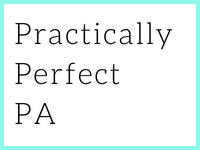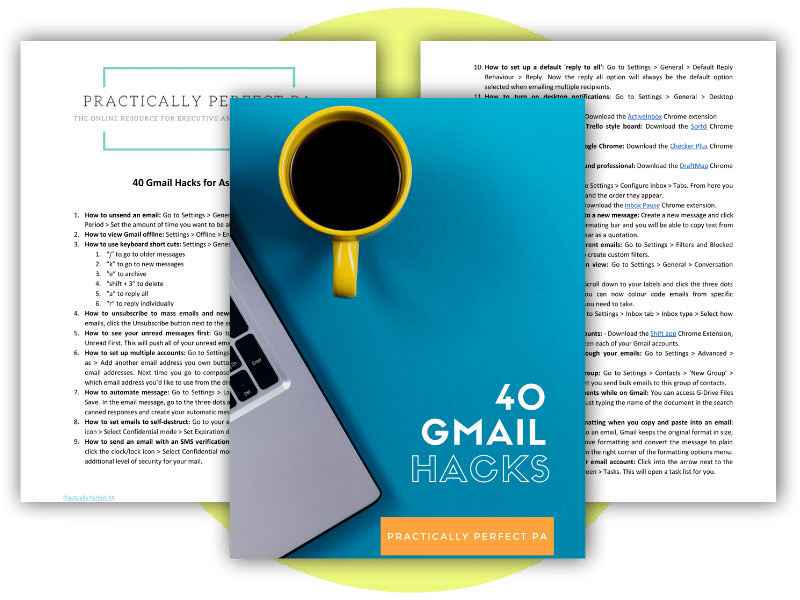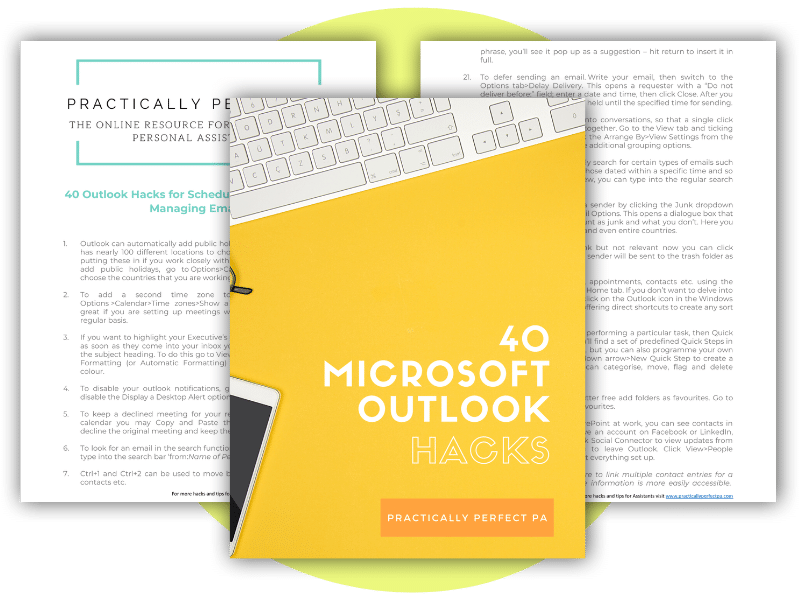The ultimate technology guide for Personal and Executive Assistants
Most of us that have been working in the PA industry for a while now will have heard of the phrase ‘the tech-savvy assistant’. It might have cropped up on your job specs and been discussed during your most recent job interview.
It is so important for Assistants to have a good grasp of technology, use it effectively and be able to recommend new technology to their colleagues and organisation.
In this ultimate guide, we are going to introduce you to a lot of technology and cover a lot of crucial Assistant tasks that can be efficiently managed with the support of software.
Before I give you a long list of apps, websites, platforms and software, I want to talk about the basics. The technology that you should be comfortable with using.
The obvious – Microsoft Office
I think this one goes without saying. Assistants have to be able to use Microsoft office (in all of its different varieties). To be a tech-savvy assistant, you must have advanced knowledge of Word, Excel, PowerPoint and Outlook.
You should be confident in using these programmes to the point that you can show other colleagues and your Executive on how to use them. There are other office packages that Assistants will probably end up using from time to time, but Microsoft isn’t going anywhere, and neither are the core programmes.
If you do have an understanding of say, Apple iWorks or Google Docs, that is also going to work in your favour.
Technology etiquette
It’s not just about being able to send an email.
Tech-savvy Assistants will know how to conduct themselves while communicating through technology. It could be that you are using lots of different platforms to communicate with your Executive, colleagues and maybe even clients.
So, a tech-savvy assistant will know which tool to use for each communication, the tone of voice to use depending on the message and the channel and how to ensure everything is sent to the right group of people. It’s about remaining professional even if you are using more relaxed forms of communication such as WhatsApp or Slack.
Internal systems
Within every organisation, there is an internal programme that everyone has to use. This could be simple technology such as the programme that lets you book your annual leave, or it could be your organisation’s CRM system.
Whatever it happens to be, you need to understand it and know how it works. You might not be the expert. Usually, that is someone in IT, but you will still get asked questions about how to use it, and a tech-savvy assistant will have the answer or knows someone who does, which leads me on to my next point!
A good working relationship with your IT department
Okay, you can be tech-savvy, but the likelihood of you knowing how to fix an iPhone is pretty slim. So, a tech-savvy assistant will also have a good working relationship with their IT department or their IT support team if that is outsourced.
The people that know how to fix things quickly need to know that you are an EA, and when you call, they need to come running! As an aside, it is quite handy if you do know where to go for IT queries because you will get asked a lot!
Office machines
How many times do you get told that the photocopier/printer/coffee machine / insert another office-based machine is broken? All the time, right?
Now, I’m not saying for one second that you should don a pair of overalls, get out your tool kit and start banging the machine with a wrench – that is not a good use of your time! What I am saying is that you should know how to fix a paper jam or change the toner. This is all part of being comfortable around technology and keeping your office running smoothly. That is a tech-savvy assistant right there!
Touch typing
It’s an old fashioned skill, but still totally needed to be a tech-savvy assistant. How many times have you sat in your Executive’s office while they spend an excruciating amount of time punching out an email with two fingers? Yup, a lot, right? Can you imagine them writing a report? It would take forever. If you can touch type, hell, if you can type with more than two fingers, you need to be typing up stuff for your Executive.
Touch typing is a great skill to have, and it means you can shift through emails, reports, letters, presentations much much quicker.
Social media
The wonderful world of social media isn’t going away. You might not use social media in your current role, but you probably will in the future, so it is critical that you have a good understanding of the various platforms and how to use them.
Updating Executive’s social media profiles is a very sought after task for PAs, and tech-savvy assistants will be able to do that, no sweat.
Getting the best out of the technology you use
A tech-savvy assistant will know the tips and tricks to get the best of the technology that everyone uses. It is such a bonus if you know the shortcuts.
Keeping up to date with the latest tech, software and apps
Lastly, a tech-savvy assistant will keep up to date on all the latest technology, software and apps that will help you, your Executive and your organisation. Technology moves so quickly. There is always something new to check out or try.
Don’t be afraid to try new things, if they don’t work, who cares? A tech-savvy Assistant will be comfortable making suggestions and implementing new technology. Technology for Personal and Executive Assistants. Here we go.
We are going to cover a lot of technology. Here is an overview of this guide:
We all know how hard it is keeping on top of the never-ending to-do list every Assistant and their Executive seem to have.
The work can be relentless but don’t fear; there are lots of fantastic apps available that can help you manage your to-do list, your time, your productivity and everything else in between.
Tracking your tasks doesn’t need to be a complicated process; a lot of Assistants still use pen and paper to keep on top of everything. The apps I have suggested below are simple to use, help manage all aspects of the role and can be shared with other people – so you can also manage your Executive’s time and productivity. Technology for Personal and Executive Assistants, let’s look at task management tools.
Task Management Tools
1. Todoist
Todoist is one of the most popular apps available on the market. You can use it on all of your devices and share your tasks with your colleagues and your Executive. It is straightforward to use but comes with a lot of great features that will help keep you on track.
2. TickTick
TickTick offers loads of features, including a great Pomodoro timer so that you take regular breaks. It can be found on every platform, and it integrates well with your calendar and project management software.
3. Microsoft To-Do
Microsoft To-Do – If you are using Microsoft 365 or Office in your organisation, this is the tool for you. Microsoft To-Do fully syncs with Outlook so you can manage your task list on the platform you use the most.
4. Things
Things is only available on Apple products, which is excellent if you are an iPhone or Mac user but not so great for everyone else! It is a great tool though, effortless to use and with a load of features that will keep your tasks organised and you on point.
5. TeuxDeux
TeuxDeux is a beautifully designed to-do list app that allows you to list your tasks throughout the week simply. Uses can add recurring tasks, highlight important tasks and set deadlines. The app looks like a piece of paper and is as simple to use.
6. Omnifocus
Omnifocus is only available on Apple products. It is built around the Getting Things Done productivity system and offers lots of features that help move projects forward.
7. Eisenhower
Eisenhower uses the popular urgent / non-urgent matrix to help you prioritise your tasks. You can quickly move your jobs into an order of urgency and importance so that you are getting through the right tasks daily.
8. Google Tasks
Google Tasks – If you use the Google Suite, then it is well worth checking out Google Tasks. The app syncs with Gmail and Google Calendar and can be found easily on your Gmail inbox. You can also download Google Tasks as an app on your phone.
Remember The Milk is so quick and straightforward to use, you can list a ton of tasks without having to move away from the app. If you need a quick to-do list or a place to remember all of those random requests, this is a great choice.
10. Any-do
Any.do is great for Assistants who struggle to put a to-do list together. The plan my day feature forces users to schedule when they are going to do things and then sends notifications to your phone when the deadline is due.
11. MyLifeOrganized
MyLifeOrganized is a robust task organiser and manager that works on the principles of the Getting Things Done system, while also syncing all your to-do items across devices and other platforms.
Time Management Tools
12. Toogl
Toggl is an app you can use to track the time spent on all of your work. You can tag and manage your time by team, client, project, or Executives. You can add notes and see data on where you are spending your time.
13. RescueTime
RescueTime is similar to Toogl, however once installed, RescueTime automatically tracks the time and gives you real-time data on what you are spending your time on. You can ask other members of your team or your Executive also to install the app, and from there, you can track everyone’s time management.
Productivity and Focus Tools
22. Freedom
Freedom blocks unproductive websites that might distract you while you are working. This is a good one if you procrastinate and spend maybe a bit too much time on social media.
23. StayFocused
Similar to Freedom, StayFocus is a Chrome Extension that allows users to password protect websites and block any social media platforms.
24. Pocket
Pocket is a free productivity software that captures everything you need to remember. You can take notes, capture images and websites and store all of your tasks.
25. Evernote
Evernote is a free productivity tool that allows you to capture all your ideas, thoughts and images. Evernote has a variety of options and apps that help you remember everything and refer back when you need to.
26. Focus@Will
Focus@Will combines neuroscience and music to boost your productivity. Select the music that fits your situation, and the app will play music to help boost your focus.
Productivity Tools for Assistants
27. Grammarly
This is an excellent app for Assistants who spend a lot of time writing documents and reports. Grammarly quickly checks your grammar and spelling.
28. Otter.ai
Use Ottar.ai for dictation and minute taking. It is, without doubt, the most accessible and most advance platform in this space.
39. Expensify
If your company does not have expenses software, Expensify is a good alternative. You can take pictures of the receipts, then edit all of the data. The app converts the report to a PDF, and then you can send that via email to yourself.
We all know how challenging it can be to plan your Executive’s schedule. Everyone wants some of their time, and there are only so many hours in the day.
It is a massive part of the Assistant role, and we do have to work hard to juggle all of the meetings requests with the time your Executive spends outside of meetings getting their work done (or eating, or seeing their family!).
Technology for Personal and Executive Assistants really can help with schedule, it certainly can’t do everything, but it can help free up your time a lot.
When it comes to scheduling, I recommend that you embrace the technology available. Here is a great list to get you started.
- Calendly – This is the best meeting calendar to let other people schedule meetings based on the time available in the diary.
- Doodle – Set up a poll so that everyone can pick an available date and time.
- Rescue Time – Keep track of how long meetings take so that you can decide if they are productive and necessary.
- Google Calendar – Our calendar of choice. Loads of great extensions and easy collaboration tools.
- Vyte – Meeting scheduler that integrates with Google Calendar and provides lots of extra options for diary management.
- Freebusy – Another AI tool that speeds up the scheduling process.
- Office Tracker – Get the entire organisation’s schedules on the same platform so that you can all see what each other are doing. This includes meeting rooms.
- Plan – Part calendar, part project manager, part collaboration tool.
- Productive APP – This App helps you build routines so that you can improve your Executive create good habits and be more productive.
- Time Tree – A great shared calendar app for families. If you are managing a household, this is the app for you!
- Timepage by Moleskin – If you like the Moleskin notebooks and productivity methodology, this app follows the same principles, and it looks beautiful.
- Cozi – If you manage a large household and work with a busy family, this is another excellent shared calendar app.
- Time Zone Ninja – Again, a straightforward tool that helps you schedule international meetings. The interface on Time Zone Ninja is straightforward to use, firstly, select your location and the location of your attendees, and then the meeting date and preferred time. Then press the ‘find the ninja hour’ button, and the technology will produce a timetable with a selection of the best possible times for all of the attendees.
- Accompany – Sign up with your Executive’s work email and Accompany will start to pull together profiles of all of the people and organisations that your Executive is meeting. The system will either let you look online or send through a briefing document the night before the meeting. You can look up last communications with the contact, their social media posts, news about them, articles they’ve written and financial reports attached to the organisations and a whole load more. Loads of useful stuff for your Executive to take into a meeting.
Email management technology
This is a significant task that needs to be well organised and thorough; technology will help Assistants immensely.
Technology for Personal and Executive Assistants. Here are eleven technologies that will help with email management.
- Sanebox turns your inbox back into the inbox it was meant to be by weeding out unimportant messages. With additional features to snooze emails, track when people don’t reply, and more
- Boomerang makes a whole load of productivity products that are all excellent and that work for both Gmail and Outlook. You can use the software to schedule an email to send later and respond at a different time. It also brings up reminder emails from a few days ago depending on the schedule that you have set.
- Maildrop is free for anyone to use when you need a quick, disposable email address. This excellent website saves your actual inbox from unwanted spam emails.
- Unroll.me will look through all of your email subscriptions and let you quickly unsubscribe, keep in your inbox or only see at a particular time. Another great piece of software that quickly tidies up your inbox.
- Sortd lets you organise your emails into a to-do list so that you can prioritise your emails, add them to categories or projects and keep track of responses. It also allows you to make notes and keep a task list in your sidebar.
- Streak has a lot of features that will help you manage your inbox, and your Executive’s My favourites include tracking, which instantly tells you when someone has opened your email, snippets, which is a collection of email templates to deal with frequent requests and mail merge, to send bulk emails straight from your inbox.
- Mixmax is an app inside Gmail that helps you create engaging emails with instant scheduling, free unlimited email tracking, polls, and surveys.
- Edison Mail is a mobile email client app designed to assist you with sorting and organising your email. It can automatically sort incoming messages into appropriate groups, such as messages that contain tracking numbers for shipping, subscriptions, and receipts.
- Spark helps you quickly send emojis out via email. Every email doesn’t need a lengthy reply. Sometimes a thumbs-up or crying face is all you need. With Spark, that’s all you have to send, and this email app lets you do just that.
- Email On Deck is another great platform that lets you create throwaway email address so that your inbox isn’t clogged up with spam.
- Knowmail is an email management tool that uses AI to automatically prioritise email, improve focus, and is personalised per user. Their features include prioritisation, sorting, next best action, conversation view, intelligent email search, and personal insights. The software integrates with Microsoft Cortana (unfortunately it doesn’t work with Apple products yet) to prioritise what is urgent in your inbox.
Travel management technology
1. SeatGuru
This is great if your manager is fussy with their airline seat! You can type the airline, the flight number and the date and the app will tell you which is the best seat on the plane.
2. Lounge Buddy
This app and website give you instant access to airport lounges in most airports around the world. The lounges can be pre-booked or booked on the go (depending on availability).
3. PackPoint
This app is excellent for assistants that love writing lists! Tell the app where your Executive is going, the dates and the length of the trip. The app will then come back with suggestions on what to pack (after checking the weather!) This app will decrease the chance of your manager calling you to source a spare toothbrush in New York while you are in London!
4. Tripit
This is the most popular online travel itinerary app and website. Tripit has been around for years, and it is just getting better and better. If you are still using a paper itinerary, then it is well worth checking out Tripit. Everything is online, including flight details, hotel confirmations, car rental details, restaurant bookings etc. Every confirmation you make, you can email the details straight to Tripit. The app then pulls together all of the details into one itinerary, and it will send you alerts and notifications regarding all of the trip details.
5. TravelPerk
TravelPerk is a free all-in-one business travel platform for modern companies. Save time and money by using TravelPerk’s in-app automated travel policies, approval flows and travel data. All this to make your company’s business travel smart, connected and stress-free.
6. Hooper
For the cost-conscious assistant! Hopper analyses billions of flight prices daily to predict how prices will change and tell you when to buy your tickets. Hopper continuously monitors prices to find great deals and notifies you the instant you should buy. It’s like having a super-fast, all-knowing travel agent in your pocket.
7. Circa
This a great app for you and your Executive. Complete the trip details, and the app will show what time it is in each place you are visiting and your home country. If your Executive is travelling on
If your Executive is a frequent traveller, it is well worth getting them to sign up to the Registered Traveller programme in the UK (there are equivalents in other countries). This will save them a ton of time at UK Border Control. If they don’t travel as frequently, but you still want to avoid delays, check out MIFLIGHT, an app that will tell you how long the line is at security.
9. CityMapper
Plan your Executive’s route from meeting to meeting with CityMapper. This app is so much more comprehensive than Google Maps and includes easy access to public transport information (if your Executive insists on using public transport!)
10. Valuta+
Convert every world currency on the go. I use the app all the time, not just for planning travel but also for expenses. You can also select your favourite currencies so that you don’t have to scroll through them all.
11. Accuweather
This app is excellent for weather forecasts around the world, and it does seem to be entirely accurate. You can set it for your current location or receive alerts from places you are planning to travel too.
12. Google Trips
If your Executive has a bit of spare time on their trip, then you can help plan a few extracurricular activities for them via Google Trips. Enter their locations, and Google Trip will pull together a list of places to visit that are close by.
13. HotelsTonight
Just in case the hotel you’ve booked doesn’t work out for your Executive, or their flight gets delayed, and they are stranded in a different destination. This app lists all the hotels available that night.
14. Cool Cousins
You type in your location, and you see a list of what they refer to as cool cousins or people who live locally and have put together a list of their favourite places. When you look through you will see a map, the list of sites and an explanation of why it is their ideal place. Now, if you don’t know the location that your Executive is visiting, you can recommend places that have been tried and tested.
15. Spendee
If you can get your Executive to use this app on their trip, it will save you a ton of time processing expenses when they return. The app lets you hook up your business card so that you can see what they are spending in real-time and if your Executive quickly scans their receipts when they pay cash you could have the expense report done before they even land.
16. Workfrom
If your Executive likes to work outside of the local office, you can plan a few cafes that have decent wifi and are close to their meetings via Workfrom.
17. Taxi Apps – Uber / MyTaxi / Lyft
It’s worth having a taxi app on your phone and your Executive’s phone so that you can hail a taxi from wherever they are. But, there are different taxi apps for different cities, so do your research before they leave for the trip. There are places, Barcelona, for example, that don’t have Uber instead we use MyTaxi.
18. Airbnb for work
If you have a whole team travelling for business, then it might be worth checking out Airbnb for Work. The website lets you book houses, apartments, team building locations and offices for the entire team to work and stay.
19. Airhelp
If disaster strikes and your Executive has their flight cancelled. This app will help you claim compensation back from any delays or cancellations.
20. GoGoAir
If your Executive insists on having wifi access on their flight, then check out GoGoAir which sells packages for onboard wifi.
Technologies for tracking time and billing
If you work in a large organisation, then most likely you will have systems in place that allow for time billing, this is indeed the case if you work for a law firm or accountancy practice. If you work for a smaller organisation, these technologies will help you set up a system for billing your clients and tracking your time.
These 5 top technologies for tracking time and billing can also be used if you want to measure your productivity and how long you are spending on specific tasks. They all come with lots of different features and are cost-effective—technology for Personal and Executive Assistants who work with billing.
Timely
Timely is an all-in-one tool with lots of features. It follows everything you are working on using its Memory Tracker. The data is kept in a secure timeline that you only have access to. The technology then takes all of your recorded data and groups together the tasks that you have been working on. The AI then suggests time entries, batches projects together and time stamps the activities so that you don’t have to log your activities manually. Once you sort through the suggestions made by the AI, it will remember your changes and save these for next time. In other words, it learns your preferences.
Timely also has a project management feature, so that you can see exactly where the time is being spent on varies elements of the project, and a team time management feature that lets you track how long the team are spending on tasks. Prices start from $7, and there are lots of integrations with other platforms including Trello, Slack, Xero and Microsoft products.
Calamari
Calamari is a HR and people management tool. It tracks time off and attendance (something that is often left to Assistants manually collecting paper forms). The system contains two separate modules. A clock in /clock off system which tracks time and attendance automatically. It also has online timesheets and a reporting tool for payroll and accounting.
The second module is for leave management. This tool allows users to plan their time off, maternity leave, report sick leave, remote working days and personal days. The system has an automatic approval process and integrates with Google and Microsoft so that the holiday is automatically added to calendars. The price is dependant on the number of employees in your organisation, but prices start from $10.
FreshBooks
FreshBooks is an accountancy software that also has a time-tracking application that can be integrated with all standard project management tools, your web browser and your phone (with their app).
Freshbooks has a lot of other features including invoicing, organising expenses and income tracking. An excellent all-in-one product for small businesses.
Toggl
Toggl is a straightforward app that allows users to track time online and on their phone. It has a free tier that includes most of the features on the premium service, so if you don’t have a massive budget for time-tracking, this is the app for you.
It is simple to use, it integrates with other project management tools, and if you use the Chrome extension, you have a constant reminder to track your time. If you are starting with time-tracking, I would highly recommend Toggl.
Harvest
Harvest is a time tracking app and expense management tool that lets you track projects or individual tasks. It then collects all the data and creates reports that show where you or your team are spending time.
Once the projects are finished, or you are near your monthly billing cycle, you can send the expenses and invoices directly to your clients via PayPal or Stripe. Harvest is free for one person and two projects and then increases to $12 per month.
Most Assistants are involved in project management. If not running the project, they are assisting their Executive on a project, or are asked to be part of a project management team. Many tools are available to keep track of projects and make the process streamlined and efficient. Here are our favourite Technology for Personal and Executive Assistants.
There are lots of project management tools on the market, and Monday.com is undoubtedly becoming one of the most popular. It is a visual platform that lets you plan, schedule and work together on projects. Similar to other collaboration platforms, users can set up boards to work on projects together, schedule tasks and see what has been accomplished and what is outstanding. The platform has a lot of flexibility and can be adapted to your organisation’s needs.
This year Google will be completely overhauling Google Hangout including a change of name to Hangout Meets and Hangout Chats. The functionality looks pretty similar in that you will still have an instant messenger tool through GSuite and a video conferencing facility. For now, Google Hangout is always an excellent tool for those using GSuite. It will help you communicate with your Executive without having to send emails and of course you can schedule conference calls with your Executive while they are working remotely or travelling.
Hiver is a Gmail extension that lets teams manage shared inboxes such as info@ or executiveoffice@. The extension has a lot of additional features that will help you manage the inbox without having to send lots of emails or forward on the emails coming into the inbox.
Asana organises everything from company objectives to routine tasks in one place, so teams are clear about priorities and responsibilities, and you can monitor progress in real-time to keep projects on track.
Smartsheet, an online work execution platform, empowers businesses to plan, track, automate, and report on work. Over 80,000 organisations rely on Smartsheet for project and work management because of its easy-to-use interface, real-time Gantt charts and dashboards, and work automation features.
Slack is fast becoming the number one tool for collaboration amongst teams. It allows you to forgo email for a more informal chat environment. With a considerable amount of integrations, it is easy to see why so many offices are adopting this technology. For small businesses, this is an easy way for employees to stay up to date with projects and quickly contact colleagues.
What I love about Google Docs is the ability to work on a document in real-time, so if your Executive is in the office and you are at home, you can both sit in front of the same document and make changes to it in real-time. Which means, no more back and forth over email.
If you are working on a lot of projects with your Executive, then it is worth checking out Proofhub. This platform is dedicated to project management and comes with lots of handy templates that can help you plan out your project from start to finish.
Wetransfer makes it easy to send large files to and from your Executive. It is free to use and so simple. There are lots of other platforms that allow you to share documents, but for a quick file transfer, this website works correctly.
This is one of the first pieces of software I came across to help with the collaboration of information, and it has expanded its programme to now include a whole host of features that help you share ideas, documents and notes. The app even suggests notes that your colleagues have written that might be relevant to your work.
This web-based app lets you create diagrams, mindmaps and organisational charts collaboratively so that all of your team can make changes in real-time and share your changes. You can embed the chart into any website and update it via Lucidchart.
Tasks that you can get AI to do for you right now
These platforms will save you a lot of time, so they are well worth checking out. Understanding AI and technology for Personal and Executive Assistants are essential now more than ever.
Transcribe your meetings and minutes with Otter.ai
I’ve always been a bit dubious about using the audio recording to help me be more productive. I usually prefer to stick to well good old fashioned pen and paper, but as I’ve been using more technology, I’ve started to realise how helpful it is. So I thought about what technology can help with minute taking – which is such a big task for Assistants and discovered Otter.AI.
It is, without doubt, the most accessible and most advance platform in this space. It has lots of features including
You are recording conversations right from your phone or computer. You can import or sync recordings from other services, and it integrates with Zoom.
The technology transcribes the audio. If you have a video with the sound, it adds real-time captions. Once you have ended the recording, you receive a searchable transcript which is synced with the audio. It shows different speakers and key phrases that have come up throughout the conversation.
The transcription is accurate, it still needs to be proofed, don’t get me wrong, but it is excellent. So how to use it. Well if you have to sit in a meeting, you can record from your phone or laptop and then review the transcript and pull out the useful information for the minutes.
If your Executive has the app on their phone, they can record every meeting, the transcript goes to you to again pull out tasks and any follow-up actions they need to make.
If you haven’t thought about using audio before to help with task management or speeding up your minute taking, now might be the time. The free package gives you 600 minutes of transcription.
Manage your time with Trevor AI
Trevor AI is another AI Assistant that helps the user manage their time. This is a task management system that inputs your tasks straight into your calendar and enables you to block time to get those tasks completed. Once Trevor is used to your way of working, the AI starts to make decisions based on your preferences and priorities. To give you an example, you would send a text to Trevor ‘Trevor. I need to buy groceries’, and then Trevor tells you the best time to get this done, then adds that time to your calendar.
Manage interruptions with Jane.ai
Jane.ai uses AI to build up a knowledge bank of frequently asked questions. You add all of the information you have regarding questions that your colleagues, sales teams, clients ask you often, and Jane.ai will automate the responses with incredibly high accuracy. This will save you so much time managing interruptions if your colleagues have one place to go to find answers to the information they need. Again like other AI, Jane also learns to work with the frequently asked questions to develop additional knowledge about your business.
Tools to help you work remotely
I’ve spent quite a bit of time recently looking at how many Assistants are now working remotely or working with a remote boss, and I can tell you there are a lot of you managing this new way of working. Technology for Personal and Executive Assistants is now essential more than ever.
It is only going to become more frequent, so I thought I would share with you ten tools to help you work remotely. These tools are super helpful in an office environment but come into their own when you are not in constant contact with your Executive or your team.
WiFi Map
Every remote worker is going to need to know where to find the nearest WiFi point. Yes, it is excellent if you have a home office set up with super-duper WiFi, but a lot of us like to sometimes head out into the big world and work from a cafe. This app quickly identifies the nearest WiFi point so that you can grab a coffee and see other people!
I love Zoom because it is straightforward to use, and it always works without a hitch. It is an online video conferencing software that allows you to make a quick video-conferencing call. You can also use Zoom to arrange large-scale meetings and webinars. For the basic set up it is free.
What I love about Google Docs is the ability to work on a document in real-time, so if your Executive is in the office and you are at home, you can both sit in front of the same document and make changes to it in real-time. Which means, no more back and forth over email.
Another favourite of mine. You can use this extension as your homepage so that you always know what time it is in the different parts of the world that your remote workers live in or are working from. This makes it easy to set up the right meeting at the right time.
Another go-to product for project management and tracking tasks with remote workers. Trello is again the leading collaboration tool for small to medium-sized businesses so well worth taking a look at if you are not familiar with this tool.
My favourite cloud storage system. If you work remotely or your Executive does, you will need to have access to a cloud storage system. Dropbox is so easy to use and set up and secure.
Working remotely can make it difficult to know how things are going, and if the staff are happy. This tool is designed to get quick feedback on how remote workers are feeling about their role and their happiness level. This is an excellent tool if your Executive doesn’t have much face to face time with you or their team.
Last but not least, a tool that makes you stop and take a break during the day. When you work remotely, it can be really easy just to work and work and work. This tool literally makes you take a break!
19 websites that will help any business
There are loads of brilliant websites out there that are so hidden in the depths of the internet they are impossible to find, but when you stumble upon them they change your life! Technology for Personal and Executive Assistants.
I am continually looking and researching things on the internet to help simplify my life, and today I want to share 19 websites that will help any business. These websites solve so many common problems that Assistants have to solve for their Executives and their organisations. I’ve done all the research so that you don’t have to!
- Fax Zero: This website lets you send faxes across the USA and Canda using their online platform. They also have an international version.
- Boxoh: This platform lets you track any shipment package on Google Maps.
- ScribbleMaps: Have you ever wanted to add your markers and directions onto Google Maps? Google Maps doesn’t let you, right? Well, this platform does.
- Printfriendly: Let’s you print any webpage without any of the adverts or clutter.
- Cloudconvert: This platform allows you to convert any file to any other format for free with an immediate download.
- Online Video Converter: Have you ever needed to download a YouTube Video into an MP4 file? This website does just that and a whole load more for free.
- Zoom: Free and easy online video conferencing platform. It is an easy setup, you can record the conversation, and you don’t need to download any software.
- Canva: Do you need to create any images for your organisation or their social media platforms? This is the website for you.
- PrivNote.com: Handy website if you want to send secure short messages to someone. The message is sent and then deletes itself as soon as it has been read.
- ManualsLib.com: Ever been given a tool or product and ask to set it up? With no more information than that? This website collects all the manuals for a whole ton of products. You can download the entire manual or just the pages that you need.
- Fast.com: This platform lets you easily check the speed of your internet connection.
- Unsplash.com: This is a great website to find stock images for free, there are loads and loads.
- Timezone Ninja: If you need to work out the best time for a meeting taking place across multiple time zones. This is the website for you!
- e.ggtimer.com: Need to time yourself doing something? Or someone else? This website sets a simple timer on your browser.
- draw.io: Designing organisational charts can be a total pain. This website lets you draw easy wireframes, workflows, organisational charts and flowcharts.
- wetransfer.com: I use this website all the time. Wetransfer lets users safely transfer large files over the internet. Safe, secure and very reliable.
- history.google.com: This is where you can see a history of all of your Google searches. Scary stuff!
- spark.adobe.com: A fantastic platform to create videos out of pictures, text, voiceovers and loads more features. I use this one a lot and find it simple but really effective.
- EasyUnitConverter.com: Convert any unit into something else, shoe sizes and lots of other measurements.
Chrome extensions for business
There is some excellent technology for Personal and Executive Assistants on Google Chrome. Before we get stuck into the extensions, let me explain, for those of you that don’t know, what a Chrome Extension is.
They are available on the Google Chrome browser, so if you use Firefox or Safari or Microsoft Edge, you will need to download Google Chrome.
The extensions are small software programs that customise the browsing experience, and they enable users to tailor Chrome functionality and behaviour to individual needs or preferences.
There are a lot of different extensions. The examples I have chosen will help Assistants save time, manage tasks more effectively and aid productivity.
You can find all of the Chrome extensions on the Chrome Extension Store.
Okay, let’s fire away with our 50 Chrome extensions.
- Gmail Offline: This extension allows users to read emails, respond to, search and archive without network access. Gmail Offline will automatically synchronise messages and actions anytime Chrome is running, and an Internet connection is available.
- Todist: Todoist is popular to-do list tracker, and this extension enables users to keep their to-do lists just a click away. View, add, organise, complete, and delegate tasks from the Chrome Browser.
- TickTick: A great extension that pulls all your to-do lists into one place. You can set reminders straight into your browser, convert Gmail messages into tasks, archive and email out assignments to team members.
- Asana: If you use Asana as your office-wide collaboration tool, then it is well worth adding the extension to your Chrome browser so that you can add tasks from any webpage instantly to your Asana account.
- Black Menu: If you use a lot of Google products, use the black menu extension to view all Gmail, Google Calendar, Google Drive, Google Maps, YouTube and all the other Google products from your browser.
- Toggl Button: Puts a timer into any web tool and allows quick real-time productivity tracking with all the data stored on your Toggl account.
- Evernote Web Clipper: If you are a fan of Evernote, use this extension to save things you see on the web into your Evernote account.
- DocuSign: Add your signature (or your Executive’s) to PDF email attachments. Send docs for signature directly from Gmail, Drive, and the Chrome browser.
- Drag: If you use Trello, you might want to change your Gmail inbox into something that resembles Trello boards. This extension lets you do just that. Transform your Gmail into organised lists and share your inbox with your team in Trello-like boards.
- Pocket: When you find something in Chrome that you want to view later, put it in Pocket. It automatically syncs to your phone, tablet or computer so you can see it at any time, even without an internet connection.
- One Tab: Whenever you find yourself with too many tabs, click the OneTab icon to convert all of your tabs into a list. When you need to reaccess the tabs, you can either restore them individually or all at once.
- Website Blocker: This extension will block any website that you do not want to see, or spend too much time on. Great for productivity!
- Liner: Highlight any text, anywhere on the internet for future reference. You can save all of your highlights on your desktop or your mobile.
- Grammarly: Great extension for those that write blog posts or social media updates online. This extension will check for spelling mistakes and grammatical errors.
- Hunter: The extension finds any email address that has been attached to a particular website. This is great if you can’t find a specific contact address.
- Remote Desktop: This extension gives a second person remote access to your computer. If you need them to show you how to do something or fix an issue with your computer, this extension is available from your browser and is secure (according to Google).
- Figure it Out: If you work with colleagues dotted all over the world, or your boss travels a lot. This extension gives you instant access to time zones via the tabs on your browser. And it is gorgeous.
- LastPass: This extension saves all those random passwords, on every single website. So that you don’t have to remember! There is also a website and App for LastPass.
- Quick Capture: Capture, Annotate and Share your images or browser screen with a single click share, and upload feature. You can also share the picture with anyone quickly via the extension.
- Converge Hub: This extension lets you view anyone ‘s contact details via their social media profiles, including LinkedIn, Facebook, Google+, Twitter and a few other sites. Great, if you need to compile a document of potential leads for your organisation.
- CrankWheel: Share screen or your browser tab as quickly as you make a phone call. There is no need to install any software.
- Screencastify: Record anything that is happening on your screen, edit and annotate all of the content and then share it with anyone that needs to see the video.
- Office Online: View, edit and create documents from all the MS Office products, including Word, Excel and Powerpoint, directly from your browser
- LinkedIn Sales Navigator: This extension works with a Gmail Account. It is a free and convenient way to build better relationships by surfacing LinkedIn insights about your contacts and customers without having to leave your inbox.
- Pablo: Quick and easy extension that lets you create images for any social media website.
- Refind: This extension saves any URL that you might want to view later. It also highlights any saved URL links in Google in case you forgot that you had already searched for it.
- Yesware Email Tracking: See who opens your emails and clicks on your links, with email tracking analytics and templates for Gmail.
- Boomerang: The ultimate email productivity tool. Send later, track responses, use AI to write better emails, and free yourself from email interruptions.
- Jot: This extension turns any new tab into a place to type notes.
- Emoji for Google Chrome: Emoji Keyboard is a free extension that lets you input emojis on the web browser of your computer.
- Taco: See your tasks from 40+ other services on Chrome’s new tab page. Asana, Basecamp, GitHub, Gmail, OmniFocus, Trello, Zendesk etc. all on your tab page.
- Google Translate: Quick access to Google Translate on your browser. Highlight any word, and it will translate into your selected language.
- Click and Clean: Quickly delete all your browsing history, cookies and cached data with this extension.
- Save to Google Drive: Quickly save any URL, PDF or screen capture to your Google Drive.
- Loom: Another extension that lets you record anything on your browser. With one-click to record, one-click to finish and a publicly shareable URL automatically copied to your clipboard.
- PicMonkey Extension: The PicMonkey Chrome Extension lets you instantly grab images from any Web page and open them up in PicMonkey for editing.
- Giphy for Chrome: Bring the power of a GIF search engine anywhere on the web. Respond to emails, tweets and more with GIFs quickly and easily
- Tab Snooze: Close unnecessary tabs and make them magically reappear when you need them
- Zoom: If you use Zoom for your conference and video calls, download the extension so that you can quickly make zoom calendar appointments straight from your browser.
- Checker Plus: Get notifications, read, listen to or delete emails on your browser, without opening Gmail or Inbox by Gmail & efficiently manage multiple accounts that use Gmail.
- Office Editing for Docs: Another extension that lets you view and edit Microsoft Word, Excel, and PowerPoint files with Google Docs, Sheets, and Slides.
- OurStickys: Add Persistent Sticky Notes anywhere on any web page, they will reappear when you re-open the page
- Print-Friendly and PDF: Print Friendly removes ads, navigation and junk before your print. Pages are optimised for the ultimate print reading experience. You can also convert any webpage into a PDF.
- Feedly Mini: If you use the Feedly App this is a great extension that keeps you connected to your Feedly, allowing you to save quickly, tag, share or subscribe to the content you find each day.
- Gismeteo: This extension shows you what the weather is like in any part of the world.
- Google Search by Image: This extension allows you to initiate a Google search using any image on the web.
It is also worth mentioning that many platforms and software packages also have a Chrome extension, so if you use a software package frequently, it is well worth checking if they have an extension you can download for quick access.
Top websites for free images
As you can imagine, I use loads of these websites for Practically Perfect PA, and I wish I had known about them while I was an Assistant. They are much easier to navigate than Google Images. In no particular order, here are my favourites. There are lots of free pictures and technology for Personal and Executive Assistants.
Stocksnap.io
The images on Stocksnap.io may look familiar as this is my go-to website for the photos I use on Practically Perfect PA. I love the easy search function; the images are always beautiful and compliment my website.
Pixabay
Pixabay has loads of free images and some that you have to pay for. You can also search for illustrations, videos and vectors on this one. I use this website when I need to find an image that matches certain words rather than general business images.
Gratisography
The images on Gratisography are pretty random, but generally good fun. New photos are added weekly, and you can sign up to receive them via email.
FindA.Photo
I like FindA.Photo because you can search images by colour. So if you are putting a presentation together and want to use images that reference your corporate branding and colours, this is the website for you.
IM Free
I use IM Free for free templates, icons and button makers. The website also has lots of free images too.
Picjumbo
Again, Picjumbo is a website you sign up for and receive free photos via email. You can also search on the website for images they have already released.
UnSplash
The pictures on Unsplash are really vibrant and quite different from your usual stock images. I find the collections of photos quite useful if I am working on a particular newsletter or presentation. For example, they have a vast array of autumn photos on the website at the moment.
FancyCrave
I use FancyCrave mostly for their tech and food images. The website is easy to navigate, and they have loads of other high-quality pictures on there.
Events and meetings technology
When it comes to managing an event, there are so many moving parts and so much to think about. Using technology to help manage your events will make the task so much easier. Here is our favourite technology for Personal and Executive Assistants who organise events and meetings.
On-site communication
My number one tech for organising an event is already on your phone. It is WhatsApp. The fact that you are already likely to be using it is one of the reasons it is my number one tool. The other purpose is that it is handy as it helps with one of the biggest challenges when you organise an event: staying in touch with your staff!
Set up a private group on WhatsApp, make sure you have all the mobile numbers of your staff of course, and in a few simple short steps, you have the most powerful of silent communication tools. Message everyone in the group or individually. You don’t need anything fancy if you only have a few staff. WhatsApp is all you need.
What events is this especially useful for? Any meeting where you have a smallish team in a small venue. If you have a more significant event, then check out this software, a full event management and communications portal for more significant events.
Hearing from your audience
Engagement apps like Slido and Glisser help attendees at your event be and stay more engaged. Having an engaged audience is vital if you want the information delivered at your event to stick in the heads of the attendees.
These tools allow anyone with the access code to your event (so remote attendees or those on the end of the conference call) can take part in this interactive element of the meeting.
You can use these platforms to ask questions of the audience before, during or after the event. Your delegates or guests answer in real-time, and it is amazingly easy to display those answers on the screen, seamlessly flicking between your presentation slides and the screen showing your attendees’ thoughts.
What events is this especially useful for?
If you have any gathering where you are keen to hear from the audience, these apps will help. So internal conferences, large meetings, AGMs and perhaps even staff away days.
Taking engagement that bit further
Sometimes answering set questions and giving feedback isn’t enough to get the most out of your audience. So I would recommend looking at technologies that are designed to crowdsource ideas and opinions from the attendees at your meetings.
These platforms are often tailored to an individual organisation’s needs. So they are built to your specifications. Many of these suppliers will offer advice on how to get the most out of the meeting. Some even provide expert moderation as part of the package. They are also fun. A lot of organisations use them for quizzes, as well as for sharing inspiring ideas!
Open audience, based in the UK and the Green Hat People, who have offices across the globe are worth checking out.
What events is this especially useful for?
These engagement plus platforms, as you could call them, really come into their own at board away days, or adding a fun element at a staff away day, and are especially useful at any strategy style meetings.
Table planning support
I used to run a dinner with over 1200 guests and lunch with over 600 guests. You would think that running the event on-site would be the hardest part of the event. But no. It was sorting out table plans! Everyone who has been in charge of this job at a dinner or lunch will know how challenging it is.
But thankfully there is a paper and clipboard free solution! You can manage seat allocation in real-time, and you can even allow people to access the floor plan and add their details to empty seats. It makes one of the most challenging event manager jobs a whole lot easier.
Social Tables is one I’ve used before, but thankfully now there are a few options available so google “table planner apps” for a full list.
What events is this especially useful for?
I would use this app-based technology for any event for more than thirty people where you need a table plan, so internal and external dinners and possible even your Christmas staff party.
Smart badges
Printing out names on badge stock and sticking them into little plastic jackets really should be a thing of the past. The smart badge has arrived. Badges can now do so much more, and they can add a whole new aspect to your event. Smart badges break down into three main uses:
Firstly, to help attendees connect more easily with other people. These badges allow you to “bump” other badges to exchange data. Think of them as a shortcut to exchanging business cards.
Secondly, they help attendees collect information. You can swipe them on dedicated readers to obtain a copy of a speaker’s presentation or a brochure from a supplier or a paper from a member of your team. Gone are the days of stuffing packs for attendees. Everything they want to collect is done electronically on their smart badge.
Thirdly, you can track attendees movements. You may ask why you want to do that, but knowing how many people were in a particular space in a specific time can be VERY useful for an event organiser. The badges are now so smart that they will vibrate if you are running late for the session you have signed up for!
Poken was one of the first to perfect this technology, and they still lead the field. Also worth checking out Noodle Live.
What events is this especially useful for?
If you want to add a wow factor to a small event, these smart badges are handy, especially for networking events. However, it is at larger conferences, product launches or exhibitions where they come into their own.
Technology to help motivate staff
An Executive once said to me “you are the glue that holds the department together, you create the culture.” She was so right, part of my role was to help motivate the department.
I organised all of the social events, I helped everyone new to the team, and I answered everyone’s questions and supported their projects. So I was there to help motivate the staff, and I think this is true of most Assistants. There are lots of different initiatives that you can implement, which will help you motivate your colleagues.
Today I want to look at technology to help motivate staff. Each of these solutions will help bring your team together and ensure that everyone feels motivated in their roles. Technology for Personal and Executive Assistants helping create office culture.
Collaboration Tools
Most organisations are now using collaboration tools to bring staff together, either through project work, communications or document management. Being able to work closely with your colleagues, find the documents you need and communicate efficiently and effectively does help keep staff motivated. Making the working day more comfortable and more management makes people productive and happy! There are loads of fantastic collaboration tools available. Here are just a few suggestions:
Providing Feedback
Getting feedback on how everyone feels is often done just through conversations in and around the office and of course, in the bar afterwards. However, there are a lot of tools out there now that can help collate feedback and analyse the results. Understanding how everyone feels and taking action when there are issues does make a difference. Here are the five tech tools to help gather employee feedback, comments, objectives and much more.
- Honestly
- Chimp or Champ
- Engagedly
- &Frankly
e-Learning
Taking your teams personal and professional development seriously is a simple way to motivate your staff. It shows that the organisation wants to see the workforce improve and expand their skillsets. It also helps the organisation develop – so it is a no-brainer! There are lots of great e-learning platforms available that offer amazing training programmes (some are available that can tailor the training to specific industries and sectors).
Reward and recognition
People want to be recognised for a job well done, and this is the best way to keep staff motivated. Again there are platforms available that can help businesses select great rewards for staff. Here is a selection:
I just want to spend a few minutes talking to you about the importance of keeping up with the latest technology.
Firstly, it makes us more productive – can you imagine still using a typewriter for your minutes, carbon copy paper for anything that needs to be replicated or a ledger for your expenses… you would get some funny looks so why do we still use outdated methods for other tasks?
Our managers are getting younger and they are tech-savvy and much more independent now that they have smartphones and tablets. They want to know what is the next big piece of tech that will change their working methods and they are going to want you to know about it too.
Lastly, if you have a company or a manager that is a little more old fashioned, that perhaps still uses a paper diary or a company that doesn’t let you download skype or dropbox – this is becoming less and less common.
More organisations are embracing apps, new technology and products that make working life easier. Make sure you don’t get left behind.
You have seen a lot of technology today. We are not suggesting that you use every app or website discussed – that would be crazy! Pick and choose the ones that work for you. If you can’t use them at work download them onto your own phone. If your manager doesn’t want to use them that is fine they will still help you with your tasks.