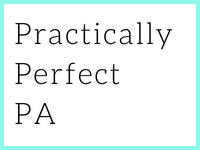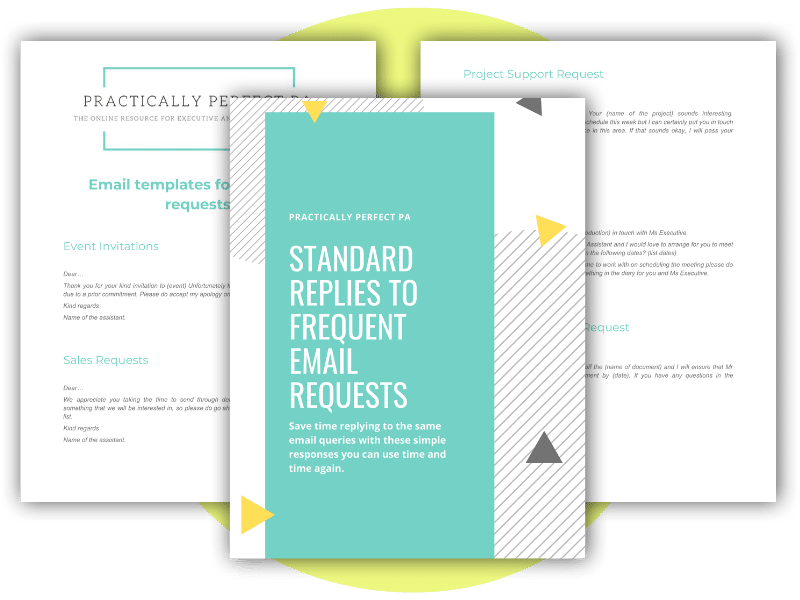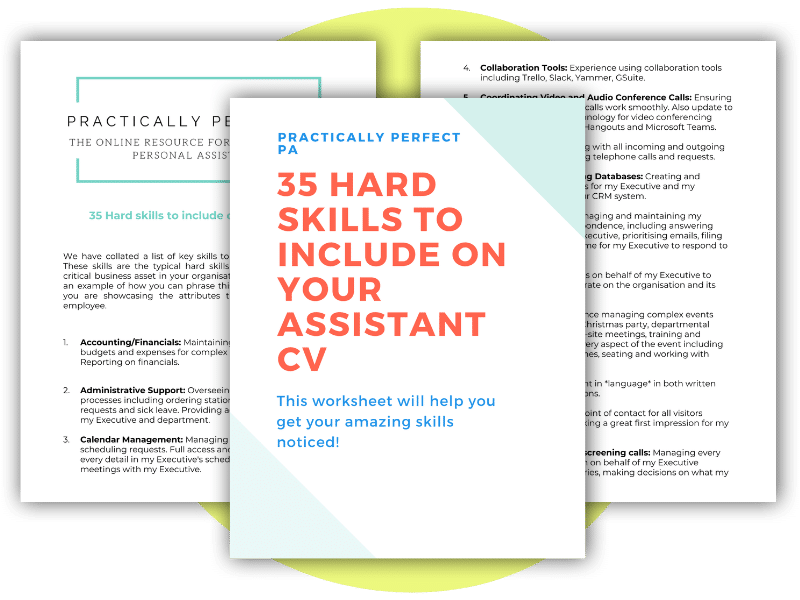Getting the basics right: Personal and Executive Assistant Key Tasks
There are a lot of critical responsibilities for Assistants. During the day, Assistants have to do so many different things, so their skills and tasks are incredibly varied. For new Assistants, it is hard to know where to start. Getting the basics right: Personal and Executive Assistant Key Tasks. Let’s get started!
This article covers seven critical tasks to help Assistants get the basics right. Every Assistant, at some point, will have to do these tasks. This article will show you how to manage the process effectively and efficiently.
We are going to cover getting the basics right: Personal and Executive Assistant Key Tasks:
Working with suppliers is an excellent place to start. Sourcing reliable, well-priced suppliers who offer exceptional service is something that Assistants are frequently tasked with. It is a vital service we can provide our organisation. Finding the right supplier for your business can be tricky; you must look at costs and what they offer to meet your specific needs. It is worth securing the right partner for every level of your business, from your stationery supplier to your catering providers and the venues you hire for events.
Finding the right partner saves you time, money and hassle!
Once we have secured a fantastic supplier, you will work with them regularly, and you must know how to build a productive relationship that benefits your organisation. Here is everything you need to know about sourcing suitable suppliers for your business with our guide, Getting the basics right: Personal and Executive Assistant Key Tasks.
Understand your buying power
You must understand your buying power. It could be something simple like you working for a large global organisation and spending a lot of money with suppliers. It could be that your organisation is up and coming, and being associated with you will benefit the supplier.
Alternatively, you could be looking for a partnership that will last a significant amount of time and give the supplier substantial money over a lengthy contract. Whatever it happens to be, understanding your buying power will enable you to negotiate and help you attract high-quality suppliers.
Price isn’t everything.
We’ve all mistakenly bought something because of the price, only to find it falls apart within a few days. Plenty of deals exist to be made, but you shouldn’t select suppliers on their price alone.
Alternatively, select suppliers with excellent reputations who have been in the business for a while and understand your requirements.
Try the manufacturer for better discounts.
In certain circumstances, it is well worth contacting the manufacturer of a product directly to ask for discounts, mainly if you buy in bulk.
I recently went to the manufacturer to buy over 100 notebooks for an event, and they gave me a great price. Going directly to the supplier rather than a third party can also work for hotels, airlines and venues.
Ask your network
If you are in the market for a new supplier, asking your network if they have any recommendations is worthwhile. You should be coordinating your procurement activities with other assistants in your organisation for several reasons.
Firstly you don’t want to use the same supplier but have different rates. It is much easier to negotiate discounts across a large organisation than it is just your department. Lastly, they might have a great supplier while you are using a mediocre one. Social media is also a great way to get recommendations, particularly on Twitter and LinkedIn.
Remember to pass their details onto your network to get additional customers from their hard work if they are a great supplier. This is an excellent example of how networking works! Pass their details on, let the supplier know you are doing that, and they should be more willing to pass discounts on to you.
Meet in person
If your supplier is local to you, it is well worth meeting in person to discuss and negotiate face-to-face and build rapport with them.
If you have a great relationship with your supplier, it is easier to ask favours, negotiate contracts and get them to work quickly in an emergency. If they invite you to a client party or want to take you out for dinner, do go along – how often do assistants get wined and dined?
Always try to meet the person who will be looking after your account so that you can start to build that relationship. They will treat you much better if they can put a face to a name.
Attend trade shows
Trade shows are a fantastic way to meet potential suppliers. Make it worthwhile by taking business cards and visiting as many stands as possible.
You may not need that supplier immediately, but you might need their services in the future. If you have a specific product in mind, let all the exhibitors in that industry know you are looking for a new supplier. They can often make deals at trade shows they may not make back in the office.
What is next when getting the basics right: Personal and Executive Assistant Key Tasks?
You know what it is like. You have a hectic day, emails to answer, meetings to attend, people talking to you, asking questions and looking to you for answers—the phone rings. You have no idea who it is or what they want. But it is a Personal and Executive Assistant Key Tasks.
They want to speak to your Executive or someone random in the office; you can’t put them through to the correct person, so you take a message without capturing the right information, like their name. We’ve all been there. People don’t phone much these days, and when they do, it can throw you off guard. On top of that, if you are having a busy day and your mind is elsewhere, it can be pretty easy not to get the right information or pass on the correct details.
Now you could say, “can you email me please,” but that adds so much time to their day and yours. So why not ensure you capture the correct information using an excellent old-fashioned template rather than writing down the message on a scrap of paper or quickly firing an email without context? Here is the Practically Perfect PA template for capturing messages.
Template for capturing messages
I’ve put together two different templates you can use for collecting the correct information. Firstly, you get asked to relay those random messages to someone in your team, department, office, or organisation. Here are the details you need to capture:
- The name of the person receiving the message, their job title and department if you don’t know them
- The full name, with the correct spelling, of the person calling
- Their job title and organisation
- The time and date of the call
- The phone number and email address of the person calling
- The message they would like to relay, if the colleague is expecting their call, and if it is urgent
- What are the next steps? Will the person call back, or are they waiting for your colleague to call them?
I think you need a different template to capture a message for your Executive. This template does come with a slight caveat, though! You should answer most queries for your Executive, so they don’t have to call anyone back.
But there are always circumstances when you might be out of the loop on something and don’t have all the answers. So here is where a template might come in handy. This template can also be helpful for any sales calls you receive. You can capture the details, run them past your Executive and then reply on their behalf. So, with that caveat in mind, here are the parts you need to capture for your Executive:
- The name of your Executive (if you support more than one)
- The full name, with the correct spelling, of the person calling
- Their job title and organisation
- The time and date of the call
- The phone number and email address of the person calling
- The message they would like to relay (does your Executive know who they are? Have they met before? Are they due to attend a meeting together? What project, meeting, or piece of work does this relate to? Is this urgent?)
- What are the next steps? Will the person call back, or are they waiting for your Executive to call them? Do you need to contact them again on behalf of your Executive? Can you arrange a meeting?
Getting the basics right: Personal and Executive Assistant Key Tasks. This is a simple task: let our template help get this one out of the way quickly.
Don’t miss any details next time you pick up someone else’s phone!
This template will help you capture all of the information you need to pass on THE EXACT DETAILS of a telephone message to your colleagues or your Executive. Make sure you ace a Personal and Executive Assistant Key Tasks.
Collecting and processing expenses is not fun. There I’ve said it – call me controversial if you like, but I stand by my statement! I’ll go further as to say processing expenses can be a real-time zapper for Assistants.
So what can we do to make this tiresome task less painful? Well, quite a lot because it is a Personal and Executive Assistant Key Task.
In this post, I’ll look at how you can implement a great expense management process and some tools that will help you speed up the task.
Do you have an expense policy in place?
If you do, read it to the point that you have memorised it and can repeat it back to your colleagues because when you are doing their expenses, you will get asked about what can and can’t be expensed frequently. If you don’t have an expense policy, speak to other assistants and see a common approach to expenses. It would be well worth asking your manager if this is something you can put in place, it would be precious, and they should be pleased that you want to save the company money.
Organising the process
From previous experience, processing expenses goes something like this…
Your boss walks into the office after clearing out their wallet/purse/briefcase the night before. They have a load of receipts from all manner of places, both for work-related purposes and personal items. They ask you to sort the receipts out for them so that they get some money back. They have no idea how much money they’ve spent, where they’ve spent it and when. You have to decipher all this by looking at the date on the receipt and in their calendar and trying to work out what they were doing…
Sounds familiar? It is a nightmare, especially if they travel abroad often and have loads of foreign currency in addition to receipts and credit card statements. So how do you get to grips with this process? Here are a few easy steps…
- You should have regular meetings with your Executive; at these meetings always always always ask if they have any expenses, even if it is one taxi receipt. Take it from them and ask when they spent this money. If they don’t know, at least you will have a good chance of guessing it will be a date between your last meeting and this one. Check their diary and go from there.
- After every trip, put half an hour in their diary for a debrief meeting, ask them for their receipts/ foreign currency etc. I find it easier to process expenses from my Executive’s trips because you have specific dates and can generally determine what the receipts refer to. If in doubt, it is probably a taxi receipt!
- Once you have the receipts, attach them to a piece of paper in date order, this makes it easier to process and photocopy later. I usually put a week commencing date on the paper and write the places visited if the expenses are from a specific trip. I then put the pieces of paper in a designated folder. I have different expense folders for each of my Executives.
- Try to do all of your expenses at the same time at least once a week. I usually do mine on a Friday morning, as it is relatively quiet in my office, and I can get on with it.
Some assistants I know ask their manager to write a note on the receipt detailing what the expense was for. Although this is helpful, you can work it out independently if you keep up with the process.
Rogue receipts
Along with the bundle of work-related receipts, you will generally get the odd rogue receipt which you will have to query with your manager. The rouge receipt comes in a few different versions:
- The personal receipt: If it is a personal receipt, ask them to clarify the expense. Nine times out of ten, they should say they’ve made a mistake and apologise. If they want you to process it anyway, refer to the expense policy – they know what it is, and what the rules are! If they persist with expensing personal items, ask your finance department for clarification. If you can’t argue the case with your manager, ask the finance team to investigate it and go back to your boss directly.
- The social receipt: This is for those after-work drinks and dinners that are over budget and can be considered outside the standard expense policy. I have two ways of dealing with this: if the receipt comes from a Director, I process it. Generally, they do get lumbered with the bill at these events, and in my mind, I think it is work-related and acceptable. If the expense is from a middle manager, I will ask them to get their boss to sign the back of the receipt to approve the payment. If you get a kickback, show them the policy. Alternatively, you could expense the cost to the maximum budget and ask them to pay the rest personally.
- The overseas receipt: This could come as a minibar treat, room service, laundry or a movie. I tend to use the common sense approach to these expenses. If it is not entirely preposterous, I process all of the expenses from overseas because they are away from home, working long hours and should use the company’s money to fund what they need. By preposterous, I mean spa treatments, expensive meals (alone), and duty-free gifts.
Top 10 Expense Management Process Tools
Here are my top 10 expense management process tools so that you can use a bit of technology to speed up the whole expenses processing:
Suppose you organise a lot of business travel and must include all of your Executive’s flight payments in your expenses. In that case, it is worth checking out TravelPerk, a travel management platform with the facility to collate your travel expenses. This is essential when getting the basics right: Personal and Executive Assistant Key Tasks.
“Ahhhhhhhhhh!!!” was pretty much the sound I made when I was asked to take on the task of managing meeting rooms for my office. I say ‘asked’ if I’d been asked. I would have said: “hell will freeze over before I manage the meeting rooms”.
No, I was told I had to manage the meeting rooms because I was the only Assistant on the same floor as the meeting rooms, so it made sense for me to manage who was using them. I’m not going to lie to you. I wouldn’t say I liked this task. It sucked. It sucked more than expenses and writing minutes combined, but it is a Personal and Executive Assistant Key task for many.
Why? Where do I start…? My colleagues always needed meeting rooms. There were never enough meeting rooms, despite the fact there were lots of meeting rooms! The rooms were in constant demand, and of course, everyone’s meeting was THE most important meeting that day. If their meeting didn’t go ahead, the business would go into liquidation that day!!!!
You get my point! It sucked. I wouldn’t say I liked it. The meeting rooms became my enemy, and managing them became almost a full-time job. Here is why.
When I took over managing the meeting rooms, the booking process was a joke. Each meeting room had a massive paper diary left outside each office for people to book meetings themselves. This created chaos. The log would go missing, people were writing over other meetings, and the whole process was generally ignored. Crazy right?
So, my first step was to transfer everything into Outlook. Each meeting room had its electronic calendar. Colleagues could send requests through, and I would accept them or decline them depending on availability. It sounds simple enough, but I hadn’t factored in humans. Grown adults would become small children in massive tantrums because they couldn’t get the meeting room they wanted. My colleagues would come to my desk to ask for a meeting room without checking the diary. They would try and barter for a room. There were lots of room swapping and other shenanigans that made the managing process very tiresome! Getting the basics right: Personal and Executive Assistant Key Tasks.
This was almost ten years ago now.
When I started thinking about this post, it brought home how ridiculous the whole system was. One of the main problems was that we were at the height of meetings madness. Meetings were the done thing ten years ago. Everyone had a meeting. Nowadays, we are much more aware of how unproductive meetings can be. So I’m hoping that you don’t quite have the same issues if you manage your meeting rooms. But, I do think you will probably still face the problem of how you handle the bookings. Here are some of my top tips for managing meeting rooms (totally from experience):
Ground rules for meetings
If you have a shortage of meeting rooms and manage the process, you are well within your right to ask what the meeting is for and if it requires a private space. I wrote a blog a few weeks ago about setting ground rules for meetings, which is worth a read and can be applied to managing meeting rooms.
I also made a strict policy that each meeting room had to be cleared of empty coffee cups, paper, and miscellaneous crap at the end of each meeting. If my colleagues left the meeting room in a mess, it was funny how the following week there were no meeting rooms available for them…
Throw some technology at the problem
I didn’t have much technology to use back in the day, so I stuck with Outlook and sheer determination to make my colleagues take some control over their bookings. I wanted to automate the process as much as possible to avoid spending my whole time on this task. Now many platforms can help automate the process, some of which is good. Yes, you still have the human factor. But technology, plus the fact people are having fewer meetings, makes me think this task can be less time-consuming. Here is a platform you should check out if you are still using Outlook:
- Get a room is a simple platform that lets users book conference rooms and adds catering or other services they might need. The front end is a simple calendar system, and the back end is easy to use and has lots of valuable data to help you manage the process.
- Teem is an app that can be added to an iPad, which could be left outside the meeting space for people to use for bookings. I would suggest the iPad is bolted to the floor.
- Skedda is used mainly for co-working spaces, but this platform is handy for managing a hot desk.
- YArooms is the platform with all the bells and whistles. It is the total meeting room management system.
Outlook is still a pretty good option too. Here is a how-to video on setting up meeting room calendars in Outlook.
Have a ‘first come, first serve’ room
Hopefully, your office does have some space for informal meetings that your colleagues can use in an emergency. If not, it might be worth keeping one of your meeting rooms as a ‘first come, first serve’ space that can be used on-demand. Let your colleagues know this resource is available but shouldn’t be abused. If you set up this room, clearly communicate what it will be used for and not manage its bookings!
Create unique spaces
It would be great if each meeting room had a funky theme that inspires creativity and productivity. However, this isn’t the reality for most organisations. Suppose your meeting spaces are called ‘Meeting Rooms 1,2,3,4’ etc. This will cause a lot of confusion. Make sure each meeting room has a different name clearly labelled on the door and is part of the booking process.
I hope these tips help with what can be a difficult task. Good luck with your meeting room management!
At some point in an Assistant’s career, they will be asked to assemble a slide deck for their Executive. This could be for a presentation in front of the board, for other members of staff or a pitch to win new clients.
Whatever the occasion, the slides must reflect the key points that your Executive is delivering. In the past, I’ve been given scraps of paper and been asked to turn them into something visually stunning – it isn’t easy getting into the mind of someone else and trying to creatively design a slide that evokes their critical points (that’s if they even have a crucial point!)
Nevertheless, creating slides for your Executive can be a real creative outlet. It is a piece of your work that others will see and appreciate, something that doesn’t always happen for assistants.
So it is well worth ensuring you create a memorable slide deck for your Executive. With that in mind, here is my ultimate guide to designing presentations and acing a Personal and Executive Assistant Key Tasks.
- Should your boss even be using slides? This is the first question to ask. The best presentations I’ve seen are based around the speaker telling a story and interweaving it with the points they need to cover. If your boss is a good speaker, they should rely very little on slides.
- Slides should be one of the last things your Executive focuses on when creating a presentation. Without a critical message and structured supporting points, you can’t develop a slide deck for them. Ensure they have thought this through before you begin producing the slides.
- Has your boss written a script? If so, ensure you have a copy to create an exciting set of slides around their key points.
- Each slide should contain one point. That point should be on the screen while your Executive is making it. If you use bullet points, set up an animation, so each bullet point appears one at a time. If your presentation contains charts, ensure every chart is on a separate slide and on the screen when your manager refers to it.
- Slides should support your point – not make them. Do not add paragraphs worth of text. This is a surefire way of sending your audience to sleep or overwhelming them with information. Slides are there to reinforce the speaker’s point, not to distract the audience. If you have additional information to share with the audience, use a handout or send them more detailed documents later.
- Your Executive has to control the flow of information so that the audience is in sync with what they are saying. Each slide should help with this rather than hinder it.
- Thought-provoking images will make a presentation more memorable. Don’t, whatever you do, use Wordart or Clipart – yuck!
- Get creative. This is your chance to add a creative touch to your work, so do take the time to make the slides visual, appealing to the eye and different to the bog-standard slide packs. Creative slides will make your boss’s presentation more memorable, and this will reflect well on you.
- Keep the slides simple. Most Assistants are advanced PowerPoint users, so the temptation to use all features can be high. However, this should be avoided for a simple, effective design. Keep decorative fonts to a minimum,m and only use animation when it helps make critical points stand out. Do not have too much clutter on one slide. Using more simple, readable, and easily understood slides is better than squeezing everything onto a smaller number of slides.
- Make sure you use good high-quality images. Blurred images will not make the presentation look very professional, so it is always better to use high-res images. Remember, the picture will be more prominent on the screen, so it is worth investing in good-quality ideas.
- Don’t use words unless you really,y have to. Images are much more visually exciting and can be used to emphasise a point just as well as text. If you use text, ensure it is readable, particularly for those at the back of the room.
- Use bullet points sparingly. I often find it helpful to speak through my key points and then use one round-up slide that lists what I have said. This keeps the audience on track and in sync with my thoughts. Does your slide even need bullet points? Can you create a list with slight spacing around each sentence? This tends to look a bit more modern than the standard bullet point image.
- Stick to one type of alignment for text. A centred heading and left-aligned text don’t look too good, so I always prefer left alignment,t even with the slide heading.
- If you have little time to assemble a presentation, here is a simple trick – use white text on a plain black background. It looks modern and projects well on the screen. Different but straightforward, and it will help the presentation stand out.
- Ensure the slides have a consistent feel throughout the deck. Avoid using different themes, fonts and colours. Each slide should feel like a new chapter in the same book. If your Organisation does not have standard themes, you can use lots online and via PowerPoint.
- However, think outside the presentation theme – using your Organisation’s theme on every slide can be boring. Can the company theme just be used on the first and last page? Yes, themes look professional and consistent but limit your creativity. Try to think about your Organisation’s brand more creatively – if, for example, the company colour is green, do a Google search for ‘green’ and see what images appear and then use them for your slide backgrounds. This is more creative than having a green font or a green sidebar.
- If your Executive has several topics to cover during the presentation, ensure you have a transition slide indicating that your Executive is moving on to the next topic. This slide should look slightly different from the rest of the deck.
- Start with a great cover page that will pull your audience in from the first moment the slides are on the screen.
- Inserting a video into a slide is common practice and easy to do. However, I have seen presenters panic when the footage starts automatically and aren’t quite ready for it. Instead of ‘autoplay’, set the video to ‘click to play’ and let your Executive know they control the start time.
- Always ensure your Executive has a backup of their slider online or on a USB stick. Make sure they have time to check through the slides on the screen before they start the presentation (just if they are in the wrong order or an old draft).
- Learn from masters of presentation design. For further reading, check out these great sites, which focus on making presentations beautiful and practical: Presentations Zen, Haiku Deck and Duarte.
Sometimes I look through my manager’s inbox and can’t believe how much stuff they get sent. Set aside emails from colleagues and clients. They also have hundreds of emails from professional organisations, upcoming conferences, travel companies, and not to mention lots and lots of sales requests.
Oh, and I haven’t mentioned what they receive through the post… brochures, leaflets, magazines and corporate gifts, to name but a few. Dealing with our executive’s correspondence can be a full-time job in its own right, particularly as the more senior the executive becomes, the more guff they seem to receive. One of my executives once received a whole fresh salmon in the post. We had no idea where it came from, and despite our best efforts never did find out!
The most important part of our role is to maximise the time our managers spend on actual business matters, ensuring we are the first person to review all of their correspondence. It is a crucial Personal and Executive Assistant Key task. In return, they are comfortable delegating this task to us completely. Some executives will freely hand this over to their assistants on day one, others may need a little coaxing, and some will hold on to their correspondence with a steely grip, and woe behold anyone who messes with their emails! The benefits of dealing with our manager’s correspondence should be pretty obvious. I have implemented a few systems over the years to help transition the process from manager to assistant. Hopefully, even the most stubborn executive will give you a trial run after these suggestions!
1. Set up some standard replies to frequent requests
I recommend setting up standard answers to frequent requests such as dinner invites, event details and sales proposals. Write a draft response, run it past your manager, and keep this as a standard response if they are happy. I do think that every email that comes into our manager’s inbox should be answered (remember, we are managing their reputation as much as their schedule – do we want our managers to be known as someone that doesn’t respond to emails?) so these standard responses will save us loads of time. For dinner and conference requests, something short and sweet, like this, will work well:
Dear…
Thank you for your kind invitation to … Unfortunately Mr Executive will not attend due to a prior commitment. Please accept my apology on behalf of Mr Executive.
Kind regards
Name of the assistant.
You may need to be a little more forceful for an inappropriate sales request, making sure your response is polite but to the point. You may want to use your manager’s email (and sign off the email in their name) for sales responses so that the salesperson thinks they have heard a definite answer from the critical contact rather than the gatekeeper.
Dear…
We appreciate you taking the time to send through details on your company. This is not something that we will be interested in, so please go ahead and remove us from your mailing list.
Kind regards
Name of the assistant.
Keep the standard responses saved in a separate document, copy and paste the response into an email, and hit send. Job done!
2. Which correspondence should you deal with directly?
Again discuss this with your manager before you completely take over their correspondence. Obvious messages for an Assistant to deal with are sales, dinner/event invitations, anything to do with their diary, thank you notes for gifts or corporate hospitality. Other email correspondence can be a little tricky. If my manager travels, I will respond to every ‘important email with a holding note. I will copy my manager into the email so they know I have sent a holding message. They can then tell me how to deal with it or respond directly. My holding email looks like this:
Dear…
Thank you for your note. Just to let you know, Mrs Executive is on a business trip. She will respond to your email as soon as she can. In the meantime, if there is anything I can help you with or you would like to speak to another team member, please let me know.
Kind regards
Name of Assistant.
For every email my manager receives relating to a meeting request. I will do one of two things. If I know about the meeting, I will organise the meeting and send a meeting request to the participants. I will then update my manager in our daily catch-up meeting. If I do not know what the meeting is about, I will go back to the person requesting the meeting to ask for further information and either run this by my manager first or schedule the meeting depending on what information I have. To request more information, I ask the following:
- What is the reason for the meeting?
- How long do you need?
- Do you have an agenda?
- Do you have any paperwork that you can send through before the meeting?
- Can this be a phone call rather than a face-to-face meeting?
- Is my manager aware of the subject being discussed?
- Who else will be in the meeting?
3. Systems for correspondence
If your manager trusts you explicitly, they don’t need to see the correspondence, but I think it is worth keeping a record (just in case). I have a file on my email system entitled ‘Executive correspondence’. I drop all the emails I’ve dealt with into the folder with my response. This clears my manager’s inbox and leaves only the emails they have to deal with directly. Once a year, I archive the file so that it doesn’t clog up my emails. If your manager would like to see what is taking place, there are many different options that you can use to keep them in the loop. Some Assistants want to use Outlook’s flag system to draw their manager’s attention to emails that have been dealt with. Other assistants prefer to cc their manager on everything. The choice is yours and one that your boss should sign off on.
4. Sign off correspondence with your name
Except for sales correspondence! Assistants need to sign off correspondence on behalf of their boss with their name. It shows that our managers respect and trust us, that we are in control of their schedule and that we are real gatekeepers. If you hide behind your manager’s name, why would your colleagues come to you first before going to your boss? Colleagues and clients must know to come to you first.
Assistants get a ton of emails every day asking the same questions and wanting the same answers.
Having a set of standard replies for all the frequent requests Assistants have to deal with will save so much time and energy!
Managing holiday / vacation records
As Assistants, we know that we are not most employees! We are immersed in everyone else’s vacation plans from when they decide to book their trip because we look after the department’s annual leave records! At my current company, we use an online system to record holidays, which is relatively straightforward. Still, at my previous workplace, we all had to complete forms by hand and ask our managers to sign their approval. The document was then handed to me to input into a spreadsheet. Most of you should be using an online system now, but if not, here are a few things to consider when managing holiday records:
- I always add a calendar entry for those colleagues and managers who need to know which staff member is on annual leave. Put the note as an ‘all-day event’ and colour code it accordingly.
- I am allowed to use my judgment when approving holidays on behalf of my Director. If, for example, a colleague asks for anything from one day through to a week, I will accept this on my manager’s behalf. If the vacation is longer than a week, I will confirm this is okay with my Director before approving the holiday.
- I also seek confirmation from my Director if the annual leave request falls during a busy time in the office or another staff member has asked for the time off.
- I always try to be fair with holiday requests and often help my colleagues get their time off. You never know when you might want time off and need to ask someone to cover for you!
- I ensure that the person going on annual leave has set up an ‘out of office’ message and that they have added the appropriate person to deal with any urgent messages while they are away. I ask them to let me know who that person is if I have to deal with anything on their behalf.
- If the person on vacation is a direct report to my Director, I set up a catch-up meeting on their return to the office.
- If you have to input holiday records onto a spreadsheet, I suggest you have a different tab for each employee in the department and permit them to see their details (but no one else’s). This means they can see how many days they still have left without asking you directly.
- If you use a manual form, don’t make it too complicated. I Would suggest you capture the following information.
- The name of the person on annual leave
- The name of their line manager
- The dates they are away and when they will return
- The number of days they are taking out of the office
- The number of days of annual leave they have already had this year
- How many days of annual leave have they left
I hope some of my suggestions help. This is one of the most straightforward processes to get right at work. However, it also needs to be easy for your colleagues to use. It is worth remembering that they want to take their holiday and don’t want to be completing a load of paperwork to get their much-valued time off!
A task often given to an Assistant is introducing new employees or onboarding new staff, as often referred to, and being responsible for the induction process. An effective induction policy is essential because it ensures that all employees are quickly integrated into the company and their roles.
Assistants should provide the new starter with all the necessary information to begin their job. This cannot be easy sometimes because of the amount of information and computer equipment to give a new starter.
However, the best way to conduct this task is to assemble two checklists, one for yourself and one for the new employee, so that all of the information is listed and the various tasks can be ticked off when completed.
Along with the checklists, there are other points you should take into consideration when onboarding new staff:
Put yourself in their shoes
How were you introduced to the organisation when you first started your role? Was there anything that could have been improved, and if so, can you add this to your process for new employees?
Work with senior management and HR
You must know when recruitment for new jobs occurs, including temporary and contract staff. Senior team members may not know how much you have to do before someone joins the company, so share your checklists with them and stress that you need to know as soon as the role has been filled.
Start early
As soon as you know, the new starter has accepted their job. You should be working through your induction checklist. Ideally, you should have a month to prepare everything, although I understand this can sometimes be a complete luxury!
Don’t do everything yourself
I have one checklist for myself to work through before the employee arrives and one for the starter to use during their first two weeks at the company. One of my previous employees also introduced a ‘buddy’ system, so everyone took turns looking after new staff members.
New Start Checklist
To download the new starter checklist, click on the image, enter your details, and the list will be emailed to you.
Onboarding new staff isn’t the most exciting task as Assistants, but remember that we are the first person the new starter will meet, so we should represent the company well. In addition, we will often conduct the process for people who are more senior to us, so showing how organised and helpful we are can only reflect well and may lead to other opportunities with them in the future.
Onboarding new staff template
This checklist contains all the tasks you will work through when onboarding new staff.
As an Assistant, it can feel overwhelming as there are many things to remember. However, with the proper understanding of the essential tasks and how to manage them effectively and efficiently, it is easier to navigate each day.
The article outlined how to get the basics right: Personal and Executive Assistant Key Tasks that you must know and be an expert in before taking on other responsibilities. Furthermore, if you want more detailed guidance for mastering your critical duties as an Assistant, consider taking the Assistant Essentials Online Course.
This course provides tips on organisation, communication strategies, delegation skills and many more topics which will help make a significant difference in your work performance. After taking this course, you’ll be able to act fast and accurately with professionalism when handling essential tasks and confront challenges in the Assistant role confidently! Becoming an expert in managing tasks starts here: sign up for the Assistant Essentials online course today!